
Google knows everything about the users Whether it is their favorite music, favorite food, favorite actor, favorite place, or anything else, Google gives you accurate results whenever they search on it. This will happen because Google saves all these activities in your Google account. The company uses this data to provide a personalized experience based on your search history.
If you are one of those who don’t want Google to track your search history then you can simply delete it. You can also turn off or disable the search history tracking by Google. Today I am explaining to you how to Delete My activity History on Google Search. You have to read this post till the end to know a step-by-step complete guide for deleting your activity on Google search.
Also, Read How to Download Your Google Data using Takeout
How to Delete Google Search History
You can quickly delete the Google search history and other activities on your PC and Laptop. Follow these steps to delete My Activity History on Google search.
How to Delete Search History on Chrome
- You have to open the Google Chrome on your PC or Laptop.
- After this, Click on three vertical dots in the top-right corner.
- Go to the History option and click History from the menu. You can also press Cltr + H on Windows or Cmd + Y on Mac.
- Click on the Clear Browsing data, which will appear on the left side of the menu.
- Tick the mark on the Browsing history box and then click on the Clear Data option. By doing this, you can now successfully delete your Google Search History from the Chrome browser.
Also, Read How to Create Stunning AI Images with Google Gemini Pro
Delete Search History from Google Account
- You have to open Google Chrome and search for Google’s My Activity page.
- Log in with your Google account or select the desired account from which you want to delete the search history.
- You will find the Delete option beneath the search bar.
- You have to select the range from which you want to delete the search history. You can also select All to delete all the Google search history from your Google Account.
- Once you select the range you will see a pop-up message to confirm whether you want to delete your search history. You have to click on the Delete button.
Delete your Google Search History on Android
Users can easily delete the search history on their Android smartphone. There are two ways to delete Google search history from your Android phone including Google Search and Google Chrome.
Also, Read How to Disable Google Chrome Pop-up Blocker on your device
Use Google Search App to Delete Your Search History
- You have to open the Google app on your Android phone.
- Tap on the Profile image and go to the search history from the menu.
- Select the Delete option and select the date range according to your need. You can select from Today, a Custom range, Delete All Time, and more.
- Once you are done, select the Delete option, and your search history will be deleted automatically.
Also, Read Google Workspace offering the 1TB free cloud storage Google to its users
Use Google Chrome to Delete Your Search History
- You have to open the Google Chrome on your Android phone.
- Tap on the Three dots at the top of the right corner.
- After this, select the History option from the menu and then tap on Clear browsing data.
- Tap on the Browsing history option from the list and select the time range.
- Once you are done with selecting the time range, tap on Clear Data.
Also, Read Google Chrome Secret Side Search Feature shows your Search results efficiently
How to Delete Your Google Search History on iOS device
- You have to open Google Chrome on your iOS device.
- After this, tap on the three horizontal dots at the bottom of the right corner.
- Tap on the History option from the menu.
- Tap on the Clear Browsing data at the bottom.
- Select Browsing History from the options from the menu.
- You have to select the time range from the browsing history you want to delete.
- Tap on the Clear Browsing button and then again tap on the Clear button to confirm.
For the latest tech news, follow Hogatoga on Twitter, Facebook, and Google News For the latest videos tech-related, Subscribe to our YouTube Channel and Newsletter.


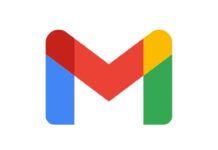



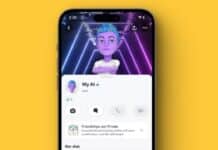
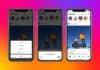
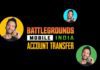






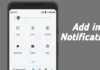

Call History
Call history
Call history