If you are one of those you have been disturbed by uncountable newsletters and suspicious emails flooding your Gmail inbox. But don’t worry, you can block these emails to eliminate these uncountable newsletters and suspicious emails.
Today I am explaining to you how you can block emails on Gmail. You must read this post until the end to know more about the complete guide to blocking emails on Gmail.
Also, Read Gmail’s “Help Me Write” Feature Now available for Android and iOS beta
How to Block Emails on Gmail in 2024
Blocking emails on Gmail on Android, iOS, and Web is quite similar. These simple steps block emails on Android, iOS, and the Web.
Block Emails on Web Browser
- You have to go to Gmail on any web browser and open your mail from the sender whom you want to block.
- You will see a three-dot menu adjacent to the sender’s name on Gmail. You have to click on that three dots.
- You will see the Block (Sender’s name) option in the list of options, you have to click on it.
- Once you click on it, you will see a confirmation window next, where you have to again click on the Block option. By doing this you can successfully block an email on Gmail.
Also, Read How to save your photos from Gmail to Google Photos
Block Emails on the Android and iOS App
The process to block an email on Android and iOS is quite similar. Follow these steps to block email on Gmail on Android and iOS apps.
- You have to open the Gmail on your Android or iOS device.
- After this, open the mail from the sender and tap on the three dots. You will see the same three-dot menu to the sender’s name on Android or iOS.
- Tap on the three dots and tap on the Block (Sender’s name).
- Tap on the Block option again in the confirmation window.
- After this, you will see a pop-up screen stating that the sender has been blocked.
For the latest tech news, follow Hogatoga on Twitter, Facebook, and Google News For the latest tech-related videos, Subscribe to our YouTube Channel and Newsletter.

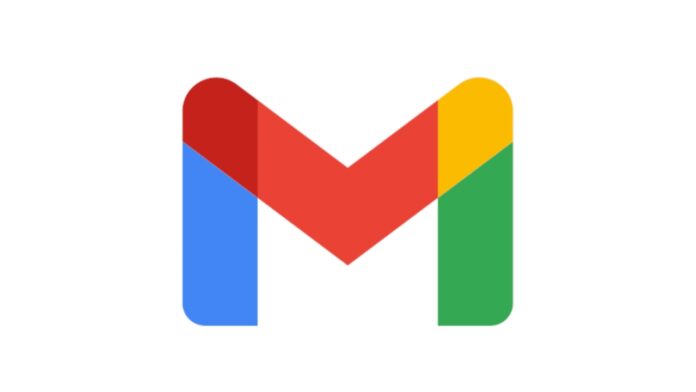
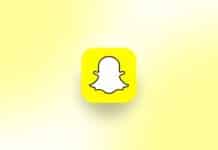






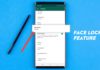


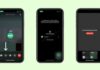



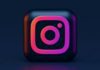
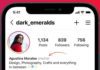
Good
❤️
Nice
Free fire diamond
Phone lock
Very nice
Nice aap
Free dimond
Vare nice