
Google just changed the name of Bard to Gemini and gave its AI model one of the biggest updates. Without a question, this update has changed the game because it lets you work with AI in a lot of new ways. The Bard from a year ago is not the same as the Gemini you can talk to now.
Gemini can have helpful talks that are just as good as ChatGPT. It can also make images and work well with Google Workspace. While OpenAI’s ChatGPT Plus runs GPT-4 and lets users make images thanks to DALL-E 3 integration, Google has been presenting Bard as a strong rival.
Also, Read How to Disable Google Chrome Pop-up Blocker on your device
It now has one more feather on its cap thanks to the Gemini Pro form. The paid version changes how users interact with the app by giving them better tools for learning, summarizing, reasoning, brainstorming, writing, and planning.
You can now create AI images with the Google Gemini Pro version. For those who have the Pro version, Google’s experimental picture tool ImageFX, which is a text-to-image model powered by Imagen 2, can be used to make high-quality photos.
ImageFx the new text to image model
ImageFX lets people play around with generative AI by giving them easy text prompts to use to make pictures. You could ask about “a kid riding cycle on mountains while the sun goes down in the background.” It’s possible to make it in flash.
Also, Read Google 3 New AI Features to Boost your Browsing Experience
It can only read English descriptions for now, and the service is free. And because the picture generator could be used for bad things, all of Bard’s photorealistic images will have SynthID attached to them. It is a digital watermark that is built into the pixels of pictures that are made.
This made to strike a balance between quality and speed, producing photorealistic outputs of the highest standard. This will also make it easy to tell the difference between images made by Bard and real artwork made by humans. Google has also put in place filters that stop pictures of named people from being made.
Also, Read Reclaim Your Chromebook: A Guide to Finding Deleted Files
It also gets better at things that text-to-image systems often have trouble with, like making hands and faces look like real people and keeping pictures free of distracting visual artifacts. Image 2 has been taught on higher-quality pairs of images and descriptions, and it makes pictures that are more detailed and better match the meanings of people’s language prompts.
Google said, “It’s better at processing details and capturing nuance than our old system, so it produces more photorealistic images in a wider range of styles and situations.”
Also, Read How to Change or reset your Chromebook password
How to use Google Gemini Pro to Create & Review AI Images
- Open your laptop and go to gemini.google.com.
- Write in the subject you want to create the image for.
- If you want to get more options, you can click Generate More.
- If you click on a picture in a carousel, you can see a bigger version of it.
- Click Show Previous Image or Show Next Image to move from one picture to the next.
- Click Close to end the slideshow.
Examples
- Generate an image of a Candyland with a rainbow and clouds, and add futuristic airplanes and trees with candies and chocolate fountains.
- Create an image of a penguin doing ice skating.
- Create images of a beach with kids making sand castles.
Also, Read How to take Screenshots on Chromebook easily
Download AI Images created by Google Gemini Pro
You can only get the full-size pictures when you download them one at a time. If you only want to download a single picture, move your mouse over it and click Download full size.
To download all the pictures at once, click Share & export below the pictures that were made, then click Download all pictures.
Tips for image generation prompts
- Start the project with words like draw, generate, or create.
- Describe the style of picture you want. Here are some examples: charcoal drawing, watercolor painting, photorealistic, and cartoon animation.
- Give a full description of what you want the picture to show. This can include the person or thing in the picture, what that person or thing is doing, and the background or setting.
Also, Read Chrome’s Secret Side Search Feature Shows your search results efficiently
There Is More
Now, the search engine giant has made Gemini Pro-based Bard available all over the world and now supports several languages, including Indian accents. Bard with Gemini Pro will work with 40 languages in 230 countries, such as Hindi, Tamil, Telugu, Bengali, Kannada, Malayalam, Marathi, Gujarati, and Urdu.
The Double-check Feature is another important improvement that Gemini Pro has. The users can look at their answers. Bard will check the web to see if there is information that backs up its answer when you click on the “G” icon. If it can be evaluated, you can click on the underlined words to find out more about the information that Search found that supports or contradicts them.
Also, Read How to see AR Google 3D animals on Google Chrome
The Gemini Pro version of Google’s Bard chatbot is a big step forward for AI that can have conversations. Bard is about to change the way people use virtual helpers by supporting more languages, adding new features, and making them available all over the world.
Bard’s reputation as a smart and reliable conversational partner is strengthened by the addition of features like “Double Check” and support for picture generation. As technology changes, Google’s dedication to pushing the limits of AI makes sure that Bard stays on the cutting edge of new ideas, providing users with an unmatched experience.
For the latest tech news, follow Hogatoga on Twitter, Facebook, and Google News For the latest videos tech-related, Subscribe to our YouTube Channel and Newsletter.




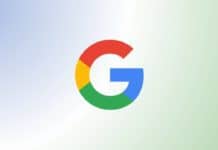
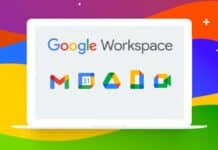
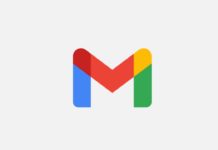





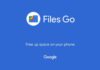




Free redeem code
Free redeem code
Nice
Wow
Free fire redeem code please
Nice
Free fire
Free fire redeem code
Free fire
redeem code