Apple’s Siri suggestions offer a great way to access apps and common actions for a personalized experience. Apple users would see suggestions in Safari, share Sheets, apps, Look Up, and more. Sometimes these suggestions might not fit their needs. At the same time, some users may find the suggestions irritating and distracting. However, you can Turn Off the Siri Suggestions on your iPhone if you think it is overwhelming.
Today I am explaining how you can Disable Siri Suggestions on your iPhone. You have to read this post till the end to learn the complete guide to disabling Siri suggestions.
Also, Read How to Reset Your Apple ID Password
How to Disable Siri Suggestion on an iPhone
- You have to open the settings app and tap on the Siri & Search option.
- Scroll down to the Suggestion from Apple section in the Siri & Search section.
- Now you have to toggle to turn off these four options Allow Notifications, Show in App Library, Show When Sharing, and Show When Listening.
You can leave one or two options enabled if you find suggestions useful when using Siri.
Also, Read How to Make Collage on iPhone
How to Disable Siri Suggestions in Spotlight Search
- You have to open the Settings app on your iPhone or iPad.
- Scroll down and tap on the Siri & Search option.
- In the Siri & Search section, scroll down to the Before Searching section and turn off the Show Suggestions toggle under Before Searching. After doing this, Siri won’t show recommendations in Spotlight search.
- To get rid of recent searches on Siri Suggestions, you have to turn off the Show Recent toggle.
Also, Read How to Turn Off and Restart Your iPhone using 4 Simple Methods
Turn Off Siri Suggestions for a Specific App
- You have to open the Settings app on your iPhone.
- After this, scroll down and tap on Siri & Search and scroll down to the list of apps.
- Now, select the app where you want to turn off suggestions.
- Turn off the Learn from this App toggle to prevent Siri from using the app to learn our behavior.
- After this, turn off the Show on Home Screen toggle to stop suggestions from appearing on the Home Screen.
- If you want to disable the notifications from app suggestions, you have to turn off the Suggestions Notifications toggle.
- Finally, if you completely want to disable suggestions for that app, you have to disable the Suggest App toggle.
Also, Read How to Fix “iMessage is Signed Out” Error on Your iPhone
How to Disable Siri Suggestions on Safari
- You have to go to the Settings app on your iPhone and scroll down to Safari.
- Tap on the Safari app and turn off the Safari Suggestions toggle.
- While searching on Safari, Safari preloads the result based on your browsing history. To prevent the preload result, turn off the Preload Top Hit toggle.
For the latest tech news, follow Hogatoga on Twitter, Facebook, and Google News For the latest videos tech-related, Subscribe to our YouTube Channel and Newsletter.


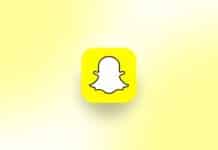



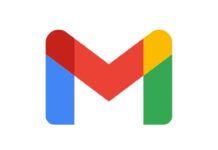




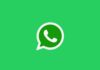



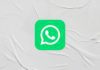
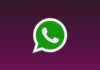
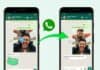
My screen lock
My screen lock
Thanks for your support and love you
Good
Lock
Super hero
Hii Sri lock the phone
Hey Siri of the phone
Android quality to I phone quality
Hi Is a Very Good App
Hi siri lock the phone
Hey Siri lock the phone
Suggestions to close my phone
He shri lock the phone
Nice voice lok
Voice look
Hey Siri lock the phone
Nice
Lock the phone
Hi siri lock the phone
Hey Siri of the phone
Phone look
Hey Siri of the phone
Hey Siri
Look tha phone
Hey Siri lock my phone
Hey shri lock the my phone
Hello Siri look da phone
Lock the phone
Hey siri look tha phone
Hey siri lock the phone
Hey Siri lock the phone
Hey Siri lock the phone
Hey Siri lock the phone
Hey Siri lock the phone
Hay sheree lok the phone
Hi Google lock the phone
Hi Google lock the phone
Phone lock
Hey Siri lock the phone
Hey siri lock the phone
Meri jan lock ho ja
Lock the phone
Hey shri lock the phone
Hi Shri lock the phone
Hey Siri lock the phone