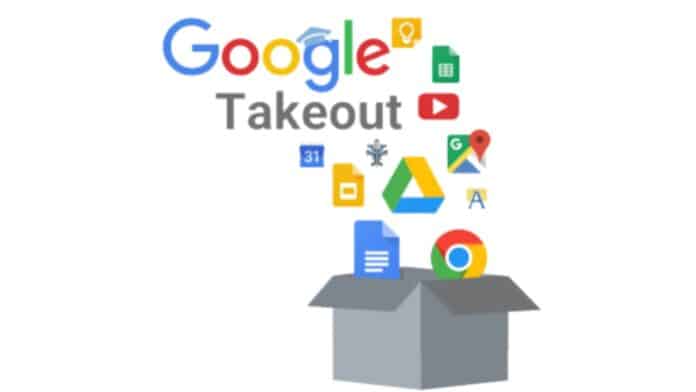
How to Download Your Google Data Using Takeout: Imagine you have a system where you preserve all of your important stuff. This system holds your images, emails from friends, crucial data & documents, and something else that is important to you. Now, what if someone tells you they might make a copy of everything in that special system? That way, you’d have two units—the original and a backup!
Google Takeout creates a copy of all the crucial stuff you have saved with Google. Just like that unique box, your Google account holds a whole lot of precious things—your emails, images, files, and more. With Takeout, you can make a backup of everything, to ensure you will never lose any of it.
Also, Read How to Create Stunning AI Images with Google Gemini Pro
How to Download Your Google Data Using Takeout
Getting started with Google Takeout is extremely easy! First, you need to visit the site takeout.google.com. This is just like the magic doorway in your backup container. When you get there, you will be asked to sign in. Sign in with the same email you use for the accounts you want to duplicate.
Choosing What to Backup
Once you are signed in, you’ll see a listing of all of the Google stuff you operate. It’s like searching for everything inside your unique field! You’ll see options such as Gmail (on your emails), Google Photos (on your images), Google Drive (to your files), and many more.
Also, Read How to Disable Google Chrome Pop-up Blocker on your device
Now, you get to determine what you want to make copies of. Just check the boxes next to the things you need to back up. It’s like selecting your favorite gadgets from a unique box.
Customizing Your Backup
After you’ve selected what to replicate, you may click the Next” button. This is where you get to decide the way you want your backup to look. Do you want it all in one large file or split into smaller portions? Do you need it as a ZIP document or something else? You can pick something that works fine for you!
Also, Read Google Chrome 3 New AI Features to Boost Your Browsing Experience
You additionally get to pick the way you need to get your backup. Google can send it to you via email or place it in your Google Drive or Dropbox. It’s like figuring out whether you want your special box added to your house or saved in a safe region for you.
Creating Your Backup
Once you have made all of your alternatives, you can click on the “Create Export” button. This is like telling Google, “Okay, begin making my backup now!”
Depending on how much stuff you have, it would take a little while for Google to get the whole thing prepared. But do not worry; they may let you understand while it is done!
Also, Read Google Workspace offers 1TB of free cloud storage to its users
Getting Your Backup
When your backup is ready, you may get an email or notification from Google. This is like them saying, “Your unique box is prepared to be selected!”. It confirms that the backup copy has been created successfully.
If you select to get your backup in an email, there will be a link for you to click on and download it in its entirety. If you selected Cloud Drive, your backup might be anticipating you for your Google Drive, Dropbox, or anyplace you picked.
Also, Read Google removes 10 Indian apps including Shaadi.com, Naukri, etc
Enjoying Your Backup
Once you’ve got your backup, you can open it up and have access to all your precious emails, photos, files, and everything else from Google. It’s like starting up that unique field and seeing all your favourites, safe and sound!
Using Google Takeout is a wonderful way to make certain you never lose any of your critical stuff from Google. It’s smooth to handle, and now you understand all of the steps to create your backup each time you want it. Just like having a spare copy of your unique field, you will usually have a backup of your Google things, just in case!
Keep your data as secure as precious memories !!
For the latest tech news, follow Hogatoga on Twitter, Facebook, and Google News For the latest videos tech-related, Subscribe to our YouTube Channel and Newsletter.




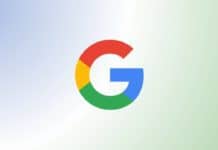
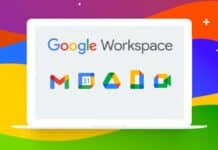
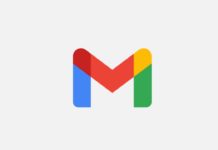

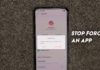







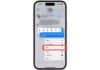
Free fire