There is a reason to use pop-up blockers. They stop annoying ads that take you to a different site, which often has harmful material. When it comes to Google Chrome, its pop-up blocker keeps users safe from harmful pop-ups that might contain malware, scams, or annoying ads. You could be exposed to these risks if you turn it off.
However, it can be the trouble instead of the answer sometimes. A pop-up filter can get rid of annoying ads, but it can also get in the way of what you want to see.
Also, Read Google Chrome Gets Smarter: 3 New AI Features to Boost Your Experience
Pop-ups are used by some legal websites and services to do important things like verifying logins, processing payments, or showing important information. When this happens, you’ll need to turn off the pop-up filter to get to these features easily.
Different Ways to Disable Google Chrome’s Pop-Up Blocker
Depending on the user’s gadget and preferences, Google Chrome gives them more than one way to turn off the pop-up blocker. The main ways are the following:
- Getting to Chrome’s settings: To get to Chrome’s settings, users should click on the three-dot menu in the upper right part of the window and choose “Settings” from the list that appears.
- Managing site settings: Users can go to the “Privacy and security” part of the Chrome settings menu and choose “Site settings.” They can change the rights for each website, including pop-ups, here.
- Adding add-ons to your browser: People who use Chrome can also add browser apps that help them deal with pop-ups and do other things while they browse. These add-ons give you more ways to change and customize pop-up settings.
Also, Read Reclaim Your Chromebook: A Guide to Finding Deleted Files
Step-by-Step Procedure: How to Turn Off the Pop-Up Blocker on Your Desktop
- Going to Chrome’s settings on a Windows or Mac computer: In the upper right area of Chrome, click on the three dots and then choose “Settings.”
- Turning off Pop-Up Blocker in Settings: Find “Site settings” > “Pop-ups and redirects” under “Privacy and security” in the Settings menu. To turn off the pop-up stopper, flip the switch.
How to Disable Chrome Pop-Up Blocker on Mobile Devices
- Getting to Chrome’s settings on Android or iOS: In the top right part of the Chrome app on your phone, tap the three dots to bring up the menu. Get “Settings” from the list of names.
- Turning off pop-up blockers on phones: Select “Site settings” from the “Settings” menu, then select “Pop-ups and redirects.” To turn off the pop-up blocker, flip the switch off.
Also, Read How to Change or reset your Chromebook Password
How to Fix Common Problems
Even if the pop-up blocker is turned off, users may still have trouble getting to some websites or material. In this case, it’s important to make sure Chrome is up to date, clear your browser’s cache and cookies often, and look for any browser plugins that might be conflicting with pop-ups.
Also, Read How to take Screenshots on Chromebook easily
Why keeping security in mind while turning off pop-up blockers is important
While it’s sometimes necessary to turn off pop-up blockers for good reasons, users should be careful and only visit trustworthy websites to lower their risk of seeing harmful pop-ups or phishing attempts.
Conclusion
It can be easy to turn off the pop-up blocker in Google Chrome, which lets users access material and services without any problems. Users can customize their viewing experience while keeping their security and privacy safe by following the steps and safety tips given.
For the latest tech news, follow Hogatoga on Twitter, Facebook, and Google News For the latest videos tech-related, Subscribe to our YouTube Channel and Newsletter.





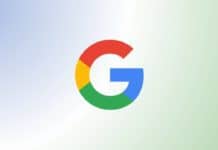
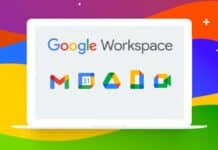
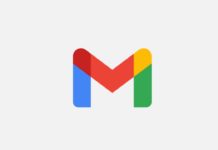
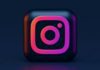
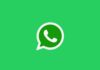
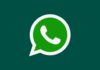


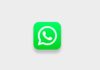

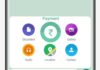

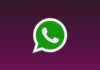
Very good gajjjjjjjjb hai
Free fire download free
Diamond freefire
Free fire max
Free fire Redem code
Free fire redem codes
Free fire redem codes
Free fire time