
Did you just get your dream iPhone and become your first-time Apple user, wondering about its functions? or wish to digital detox for some time by switching off your iPhone, then you are at the right place.
If you are still figuring out these basics of the phone and tired of looking out how to Switch It off or restart, we bring you a comprehensive guide to help you understand How to turn it off and restart your iPhone.
Also, Read Unsend and Edit Messages on iPhone: Take Back Control of your iMessages
To begin with, most people can go months without switching off and restarting their phones. We generally consider turning off the switch only when things begin to slow down and get sluggish, and then we realize we have no idea where the switch-off feature is.
Apple’s iPhone OS comes with an intuitive interface, yet shutting it down might not be as straightforward, especially if you are new to the iOS ecosystem or have recently upgraded from an older model.
Also, Read How to Block a Phone Number on iPhone: A Step-by-Step Complete Guide
Turning off your device properly is essential to ensure it functions optimally and can also aid in troubleshooting minor issues. Whether you wish to conserve battery life or reboot your device to refresh the system.
Switch Off your iPhone by following any of these simple steps
Option 1 – holding the power button and volume up button
Depending on your model of iPhone, you’ll typically have to press and hold the side button and volume button. Then drag the power Off slider to the right. For Those using an iPhone with the Home button: Press and hold the side button, then drag the slider.
You can also use the Settings menu to force stop your iPhone if you’re experiencing problems using the hardware buttons on your iPhone 11 or later device.
Also, Read How to View Wi-Fi Password on iPhone: A Step-by-Step Complete Guide
Option 2 – By going to Settings
A slightly longer method (but only by a few seconds) is to go to Settings > General. Scroll down to the bottom of the screen to find a Shut Down option. Tapping this will bring you to the power-off screen.
Option 3 – Turn off iPhone 15 With Siri
Using voice commands, you can use Siri to start the shutdown process and switch off your iPhone 15 hands-free. This is a very handy solution, especially when you’re on the go or have other things on your hands. It’s easy to start the shutdown process by saying “Hey Siri” and instructing it to turn off your iPhone; no need to go through any settings or press buttons.
Also, Read How to Turn Off Contact Sharing on iPhone: A complete Guide
- Use the wake-up words “Hey Siri” to wake up Siri, then instruct her to “Power Off.” Saying “Hey Siri, Power Off” will accomplish this in a single step.
- Siri will reply by saying, “Just to confirm, you want to power off this device”.
- Choose “Yes”, or tap the power off button displayed on the screen.
Option 4 – Restart Using Assistive Touch To Power Off iPhone 15
It’s not possible to use Assistive Touch to directly power off your iPhone; however, you can use the accessibility interface to restart your iPhone. Click On the Assistive Touch button on your Home Screen, then select Device, then More, and Restart.
Also, Read Apple offering up to Rs 6,000 Discount on the iPhone 15 Series
One of the most basic yet important maintenance procedures for your iPhone 15 is to restart or switch it off irrespective of the fact whether you use Siri, the regular approach, or a force restart. These procedures guarantee your device works at its best capacity.
For the latest tech news, follow Hogatoga on Twitter, Facebook, and Google News For the latest videos tech-related, Subscribe to our YouTube Channel and Newsletter.

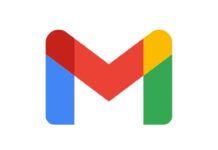




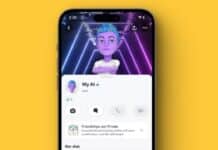
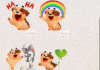



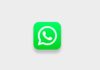
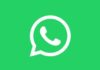
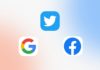
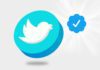


DSLR camer
Instagram followers
😍😍😍😍😍
DSLR Camera
Nice post
Wow
Lock
Siri lock the screen
Hey Siri lock the phone