Apple’s new iOS 17 brings exciting features in this new OS update, One of the popular and exciting features is NameDrop available in the iOS 17. The new NameDrop feature allows users to exchange their contact info by bringing the top of their iPhone near the top of another iPhone.
But sometimes accidentally trigger the contact sharing when you don’t need to share your contact. Today I am explaining to you how you can turn off the NameDrop feature for contact sharing. You have to read this post till the end to know more about the complete guide to turning off the contact-sharing feature.
How to Turn off Contact Sharing in iOS 17
The new NameDrop is the best feature for sharing the Contact on iPhone to other iPhones. But if you don’t want to exchange your contact details every time when your iPhone comes in contact with another iPhone then you can turn off the NameDrop feature on your iPhone.
When you turn off the NameDrop feature your contact info and the Contact Poster won’t appear on the other iPhone, even if the NameDrop is turned on for that device. Follow the steps to turn off the NameDrop feature.
Turn off the NameDrop feature
To turn off Contact Sharing on iOS 17, you have to open the Settings app on your iPhone. After this, go to the General setting option then tap on the AirDrop. Now turn off the Bringing Devices Together Toggle and you are good to go. You can turn on this toggle anytime to enable NameDrop on your iPhone for contact sharing with another one.
If you use the two iPhones and don’t want them to establish a connection and try to exchange contact details at all times then you can turn off the NameDrop feature on your iPhone.
For the latest Tech News, follow Hogatoga on Twitter, Facebook, and Google News For the latest videos tech-related, Subscribe to our YouTube Channel and Newsletter.

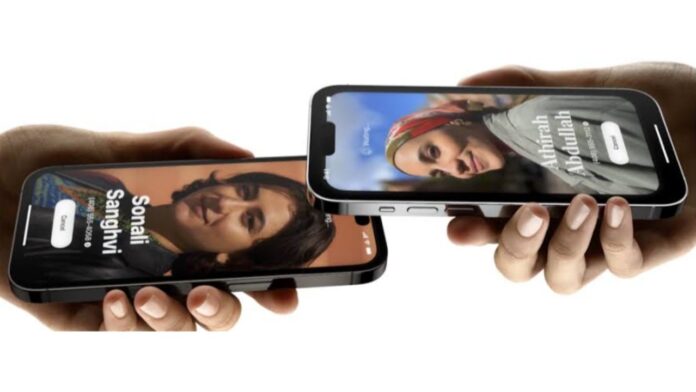
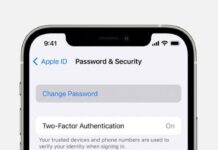
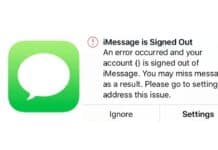



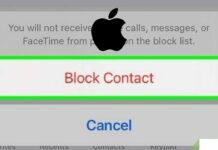


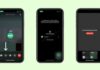



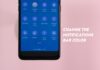

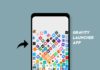

Free fire diamond for instagram in tamil whatsapp status video tamil
Hoga toga
Really iPhone nice
Hay I phone
Convert Android into iphone