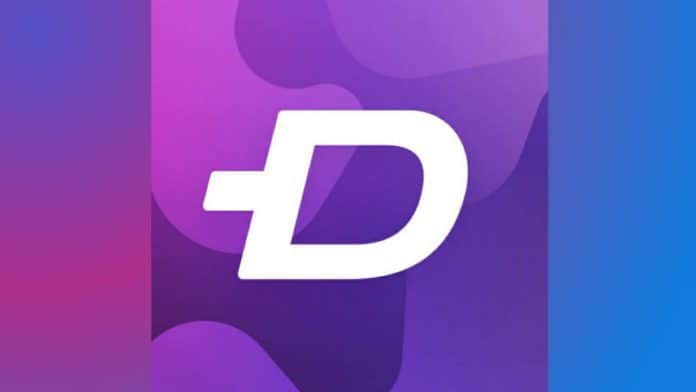
You must be setting the wallpaper on your phone. Also, you must want to set the amazing and unique image wallpaper, and video wallpaper on your phone home screen, and lock screen. But you have an idea of where you can choose your favorite image wallpaper and video wallpaper for your phone.
Also, you want the best ringtones and notification sound for your phone. Today I am explaining to you about the best wallpaper and ringtones. Read this post till the end to know more about this.
Also, Read Create Your Own Name Ringtones.
ZEDGE Wallpapers & Ringtones.
ZEDGE Wallpapers & Ringtones is one of the best apps that provide you with the best image wallpaper, video wallpaper, ringtones, and Notification sound.
Features.
- Image Wallpapers.
- Video Wallpapers.
- Ringtones,
- Alarm & Notification Sounds.
- Stickers.
- Customize the wallpaper.
How can you download and use the ZEDGE Wallpapers & Ringtones apk on your phone?
Make sure you have already the ZEDGE Wallpapers & Ringtones apk on your phone, if you don’t have one, you must download this app. Now how can you download this app on your phone?
Go to the end of the post where you will find the download button. Press the download button to download and install the app on your phone. Open the app after installing tap on the accept and continue button and grant permission to this app. After granting permission click on the Agree button.
You will see so many amazing wallpapers in the Home section. You can also find the wallpaper by category vise. Click on the three lines top of the left corners to choose the Wallpaper, video wallpaper, ringtones, Notification sound, etc.
If you want to set them on your phone then tap on your favorite wallpaper and click on the Set option. You can also adjust the wallpaper and customize the wallpaper. After tapping on the Settings option, you have to choose where you want to set wallpaper on the home screen or lock screen.
For the latest tech news, follow Hogatoga on Twitter, Facebook, and Google News For the latest videos tech-related, Subscribe to our YouTube channel and Newsletter.



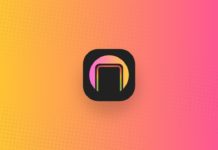
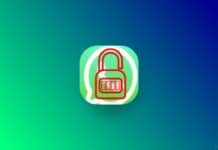
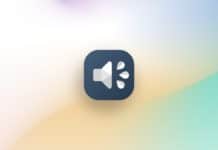
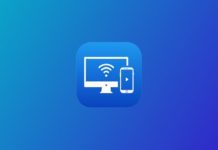

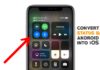
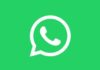



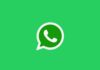
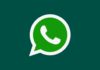

My ringtone name tone