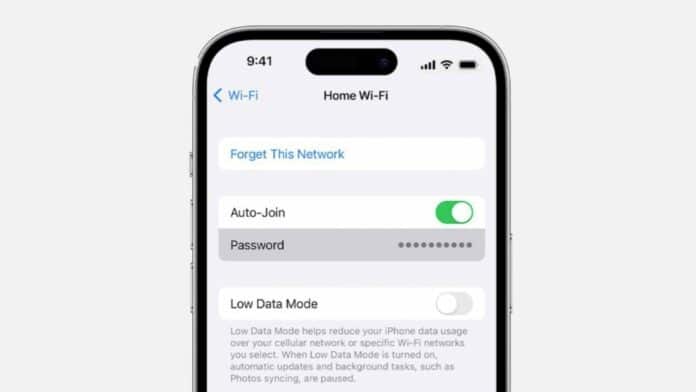
Every time we buy a new device we need to connect it with our Wi-Fi to use the unlimited internet data. Most of the people forgotten their Wi-Fi password in their busy schedules. It takes too much time to reset your password to connect to the internet. You have to recall to password to connect to Wi-Fi but you failed to do this.
But now you can easily view the Wi-Fi password without any hassle on your iPhone. Today I am explaining to you how you can see your Wi-Fi password on your iPhone. You have to read this post till the end to know the complete guide to see the Wi-Fi password.
How to view Wi-Fi Password on iPhone
Before iOS 16, you can only share the connected Wi-Fi network’s password from your iPhone to any Apple device. But for other devices, you won’t be able to share the password. From the iOS 16, you can easily view the Connected Wi-Fi network password in the settings. Follow these steps to view the Wi-Fi password on your Apple iPhone.
To see the Wi-Fi password you have to open the Settings app on your iPhone. After this tap on the Wi-Fi option to access the Wi-Fi Settings. Tap on the “i” (Information) icon next to the currently connected Wi-Fi network.
Once you tap on the “i” icon, it will open the next screen. In the next screen, tap on the Password field to reveal the same password. When you tap on the password field, your iPhone will ask for Face ID verification to reveal the password.
After Face ID verification is done, the Wi-Fi password will be revealed. You can use the password to connect your new device with a password. You will see the two options Copy and Speak option after revealing the Wi-Fi password.
For the latest Tech News, follow Hogatoga on Twitter, Facebook, and Google News For the latest videos tech-related, Subscribe to our YouTube Channel and Newsletter.

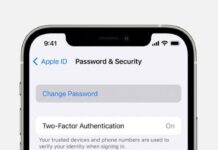
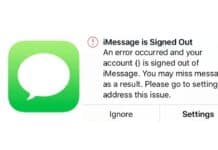



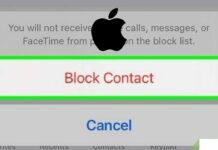
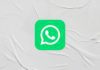
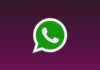
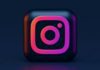


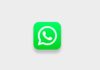


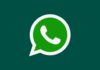

Nice
I like this app
Nice
Nice
Nice
Nice
Nice
Nice
Nice
Wifi Password
Nice
Nice
Nice