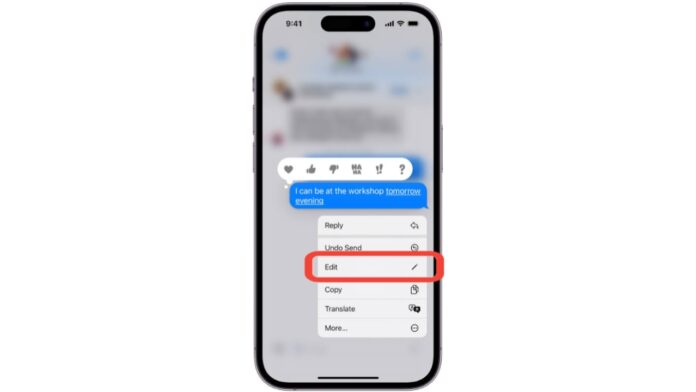
How to Unsend and Edit Messages on iPhone: Ever send a text that you quickly felt bad about? We’ve all made mistakes like typos, bad jokes, or confessions by accident. Lucky for iPhone users, the “Unsend” and “edit” buttons for iMessage are like magic.
This article covers everything you need to know about handling the messages you’ve already sent, including how to fix small mistakes without looking like you’re trying too hard. Let’s get back in charge of how we talk to each other!
Also, Read Apple Podcasts Gains Auto-Generated Transcripts
iMessage can be unsent: “Oops, I sent that!”
Think about texting your boss a message that was meant for your best friend… In this case, the “Unsend” button is your hero. How it works:
- To find the chat with the incorrect message, open the Messages app and go to it.
- Hold down the message bubble you don’t want to send.
- When the menu pops up, tap “Undo Send.”
There you have it! The message is erased from both your chat logs and the other person’s. But remember that this magic can only do so much.
Also, Read How to Connect Apple AirPods to Android Phone
Being Careful while Unsend and Edit messages on iPhone
- Time & Swiftness is the key: You have a very limited time to go back and save yourself from the disaster. To be precise, it’s only 15 minutes to take back the message after you send it. So hurry up!
- Sometimes damage control is the only option: If the other person has already seen the message, unsending won’t help, they will still remember it even if you delete it. If you need to, think about saying sorry again.
- It’s hard to use group chats: In group chats, you can only delete individual notes, not the whole chat history.
- Change iMessages: Fix typos and make sure everyone understands
Have you sent a message with a typo or noticed you need to add important details? Help is on the way from the “edit” button:
Also, Read Apple iPhone 15 available under Rs 35000 Discount of up to Rs 41000
- Find the chat that has the message you want to change in the Messages app.
- Hold down the message bubble you want to change.
- Press “Edit” in the menu that appears.
- Make the changes you want to the letter.
- Press “Send” one more time.
Like with “Unsend,” here are some things to remember:
- Editing window: You can change the message for 15 minutes after sending it. After that, it will always be there.
- You and the other person will both see that the message you changed is marked as “Edited” in the chat history.
- The same steps work for editing messages in group chats as they do for editing messages in the chat itself.
Also, Read Apple offering up to Rs 6,000 Discount on the iPhone 15 Series
How to Choose the Right Tool for Unsend vs. Edit
Both traits can stop damage, but they do different things:
- If you make a big mistake, like sending a message to the wrong person or accidentally sharing private information, use “Unsend.”
- Edit: This is the best way to fix small mistakes like typos, spelling errors, or adding information that was left out of a message that was sent.
When you have a lot of power, you need to be responsible. Be smart about how you use these features, and don’t send too many changes to the recipient.
Also, Read WhatsApp Edit Messages Feature finally rolling out for Android beta users
Bonus Tip: You might want to look into third-party texting apps that offer more advanced message management tools, but keep in mind that they might affect your privacy and safety.
Keep your cool and talk clearly
Learning how to use “Unsend” and “edit” on your iPhone gives you the confidence to talk to people there. Remember that these features are not magic erasers, but they are useful tools for dealing with problems in conversation in a polite way. So feel free to text, quickly fix any mistakes, and keep the chat going!
For the latest tech news, follow Hogatoga on Twitter, Facebook, and Google News For the latest videos tech-related, Subscribe to our YouTube Channel and Newsletter.

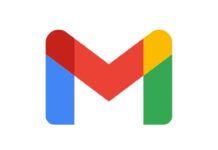




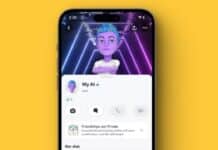
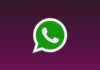








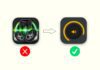
Nice
my android phone to iphone