
WhatsApp is one of the most popular instant messaging apps that allows users to connect with their loved ones, professionals, friends, and others. They can connect them through messages, calls, and status updates using the meta-owned messaging apps. The meta-owned messaging app has also become a means of data transfer with so much use.
It holds the chats, media files, and much more. So, it is stressful for users when they switch to a new phone how they can transfer their WhatsApp chat history to a new phone. Today I am explaining to you how you can transfer your WhatsApp chat history to a new device without Drive. You have to read this post till the end to know more about the new process of transferring your chat history without having a Google Drive backup.
Also, Read How to Transfer WhatsApp Chat History from an Android to iPhone in 2024
How to transfer WhatsApp chats without Google Drive backup
The meta-owned messaging app allows users to easily transfer their chat from an old Android phone to a new Android phone, Android to iPhone, iPhone to Android Phone, and iPhone to iPhone. You have to follow these simple steps to transfer your cha history without having Google Drive.
How to Transfer Chat history to a new Android phone
- You have to open the WhatsApp on your Old Phone.
- After this, tap on the three-dot button at the top of the right corner.
- Tap on the Setting option to go to the settings section.
- After this, Tap on the Chats option in the Settings section.
- Tap on the Transfer Chats option.
- Tap on the Start and agree to the Nearby Wi-Fi and Location permission.
- Here, you will see a QR code scanner scanner appear automatically.
- On the new Phone, you have to Download and open WhatsApp and tap on the Get Started button.
- After this, tap on the Agree and Continue and Verify your phone number option.
- When prompted, you have to tap on the Transfer Chats from the Old Phone.
- A QR Code will appear on your screen.
- You have to Scan the QR Code with your old phone QR Code screen.
- After this, you have to wait for the chat history transfer to be completed.
- Once the chat history transfer is complete, you will see all your chat history on your new Android phone.
Users have to remember a few things before transferring their chat history history.
- They have to make sure that both their phones are running on the latest WhatsApp version.
- Both Android phones must be connected to the same Wi-Fi network.
Transfer WhatsApp Chat History from Android to iOS
- Download and open the Move to iOS app on your Android phone.
- After this, follow the prompts that appear on the phone screen until see a code on your iPhone (New or Reset to Factory Settings).
- Enter the code on your Android phone.
- Tap on the Continue and Follow the on-screen prompts.
- After this, you have to select WhatsApp on the Transfer Data Screen.
- Tap on the Start option on your Android phone and wait for the data to be exported.
- Tap on the Next option on your Android phone.
- Tap on the Continue option on your iPhone to transfer your chat history.
- Wait for the transfer to be completed.
- Now Install the latest version of WhatsApp on your iPhone.
- After this, open WhatsApp on your iPhone and log in to it using the same phone number that you used on your Android phone.
- Tap on the Start option when prompted and wait for the process to complete.
- Now finish activating your iPhone and you will see your chats waiting for you.
A few things you have to remember before transferring chat history from Android to iPhone.
- Make sure your iPhone is reset to factory settings or have your new iPhone.
- Connect both Android and iPhone with the same Wi-Fi network and connect with charging.
- Make sure you have the latest version of WhatsApp and OS.
For the latest Tech News, follow Hogatoga on Twitter, Facebook, and Google News For the latest videos tech-related, Subscribe to our YouTube Channel and Newsletter.

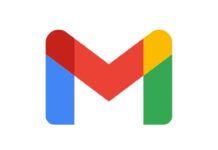




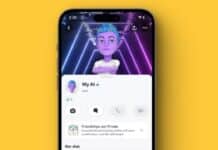

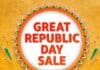
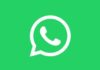



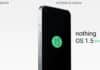
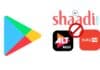

Good
Good
Good
Very nice
Good
Nice
Nice
Thanks for your good information but sir i have a question when we transfer all data to our new phone can we delete the old whatsapp in our old phone please without losing data in our new phone please guidence
Free fire redeem code