When you buy the new iPhone and switch from Android to iOS, the main important step you will have to do is transfer your data from your Android device to your iPhone. One of the most important and needful steps users need to do is transfer their whatsapp chat history to their iPhone.
Other important data can be migrated easily from Android to iOS. But WhatsApp chat migration is quite different.
Users can move iOS to iOS hassle-free but moving from Android to iOS is a challenge. Here is a simple process that can allow you to migrate your whatsapp chat from Android to iOS.
Keep reading this to learn the complete guide to migrating your chat history.
also read: How to Block a Phone Number on iPhone: A Step-by-Step Complete Guide
How to Transfer Chat History Android to iPhone
To migrate the chat from Android to iOS you have to download the Move to iOS app on your Android phone.
Open the app and follow the on-screen instructions. It will ask for a code to transfer the data, the code will appear on your iPhone screen. You have to enter the same code on your Android phone from your iPhone.
After entering the code, tap on the continue button and follow the on-screen instructions. Tap on whatsapp on the transfer data screen.
Tap on the get started option on your smartphone and wait for WhatsApp to export the chat data.
Once all your whatsapp data is ready to transfer to your iPhone then you will be signed out of your Android phone.
Tap on the Next button to go back to the Move to iOS app. Now tap on continue and wait for the data transfer.
Now you have to open whatsapp on your iPhone and log in with your same registered number. After this, tap on the start button and wait for the data transfer to complete.
Once the transfer os complete you will see all your chat history, photos, videos, stockers, and other data on your iPhone.
Unfortunately, your whatsapp call history won’t be transferred to your iPhone. Also, your whatsapp data won’t be erased from your Android smartphone until pr unless you decide to erase yourself.
For the latest Tech News, follow Hogatoga on Twitter, Facebook, and Google News For the latest videos tech-related, Subscribe to our YouTube Channel and Newsletter.

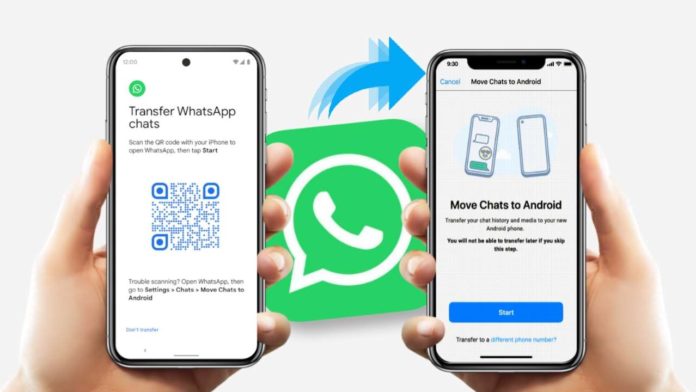

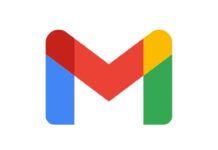






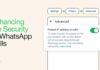

![Change the Dns server of your phone without any root [Tips & Tricks] Change the Dns server](https://hogatoga.com/wp-content/uploads/2020/03/Change-the-Dns-server-1-100x70.jpg)
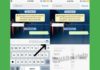
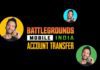

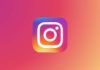
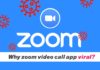
Very good
Very good
Good
Whatsapp history
Call history
Call history
Call history
Call history
Call history
Call history
Call history