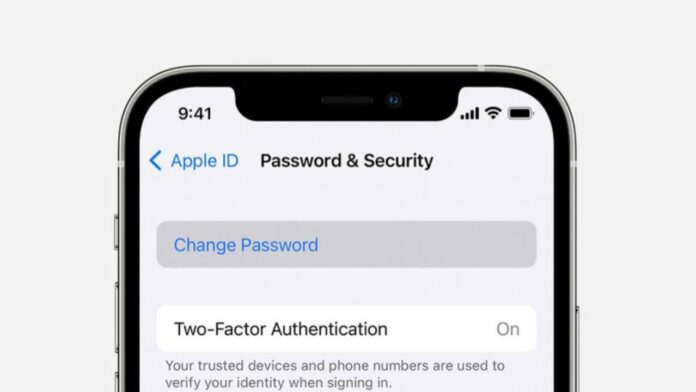
Advertisement
Sometimes it happened with us that we forgot our Apple ID password. Forgetting the Apple ID password is really distressing for Apple users. If you are one of those who forget their Apple ID Password then don’t worry you can easily reset your Apple ID password using the five simple ways.
Today I am explaining to you the five simple ways to reset your Apple ID password. You have to read this post till the end to learn more about the complete guide to resetting your Apple ID password.
Advertisement
How to reset your Apple ID password on iPhone and iPad
- You have to go to the Settings by tapping on the Settings icon.
- Tap on the (Your Name) in the Settings and tap on the Sign-In & Security option.
- Tap on the Change Password in the Sign-In & Security section and follow the on-screen instructions.
- After following the on-screen instructions, you have to enter your device passcode and set a new password.
Reset Apple ID password on Mac
- You have to open the Apple menu and go to the System Preferences on your Mac.
- Click on (Your Name) and Click on the Sign-In & Security option.
- After this, click on the Change Password option and follow the prompts to reset your password.
- Now authenticate with your Mac’s admin password and set a new password.
Reset Apple ID Password via the iForgot Website on iPhone or iPad
- You have to visit Apple’s iForgot website on the web browser.
- After this, tap on the Reset Password and follow the on-screen prompts.
- Now Authenticate with your Apple ID passcode and set your new password.
For the latest tech news, follow Hogatoga on Twitter, Facebook, and Google News For the latest videos tech-related, Subscribe to our YouTube Channel and Newsletter.
Advertisement

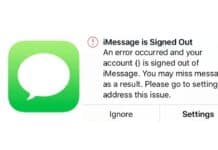



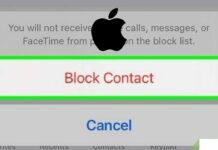
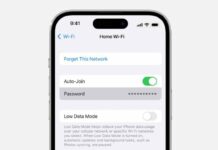








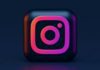

Love you
Hey I am very poor and bilong in village….
Good too
Love you
Nice
Voice lock
Voice lock
Like this app
I love you
Hello friends 🤝
My love