Voice dictation is one of the best features but has some limitations, especially in cases where tools often struggle to understand some accents. You can always send text messages through voice but adding an emoji can be tricky.
If you want to add emojis through voice inputs, you can follow these simple steps to add emojis. The voice-to-text feature sends the emoji as text because the name of the emoticon you want to add is not what you think, so you visit Emojipedia to know the correct name.
Today I am explaining to you how you can send emojis using the Voice command. You have to read this post till the end to know more about the step-by-step complete guide to adding and sending emojis using the Voice command on Android and iPhone.
Also, Read How to Play Instagram Emoji Game
How to add emojis to Voice messages on Android
- You have to open the app where you want to type the message.
- Tap on the Type Message box and tap on the microphone icon.
- Now, you can start dictating your message and describe the emoji that you want to add by simply pronouncing its name followed by the word “emoji”.
For example, If you want to add a heart emoji to the message “I Love You” say “I Love you red heart emoji.”
Also, Read The WhatsApp Manage Emoji Replacement feature for Windows
How to add emojis to voice messages on an iPhone
- You have to open any app where you want to type or send a message.
- Tap on the Type Message box, tap on the microphone icon on your keyboard, and enable dictation.
- Now, dictate the message you want to send and say the emoji’s name followed by the word “emoji”. For example “I Love You and the red heart emoji.”
Also, Read WhatsApp worked on 21 new emojis and redesigned the 8 emojis
One of the important things to note is that this feature may not work on an older version of iOS. You can go to Emojipedia to know the correct name to pronounce when you add using voice to the message.
For the latest tech news, follow Hogatoga on Twitter, Facebook, and Google News For the latest tech-related videos, Subscribe to our YouTube Channel and Newsletter.





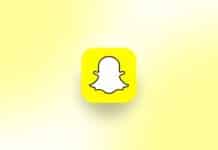



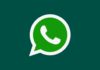


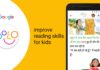




Thank you
WhatsApp chat
Good
Good
Emoji iPhone
Very nice
Free fire
Instagram