
WhatsApp is one of the most popular instant messaging apps. You must be using WhatsApp to stay connected with your friends, colleagues, and others. WhatsApp is currently working on the new color-changing feature. This feature allows user to change their app color with some colors.
This feature is under development. But you can use the zFont 3 app to change the color of your WhatsApp text color and message color to look unique. It not only changes the color or style change of your WhatsApp but it also works the same for all your phone apps. Today I am explaining to you about zFont 3 – Custom font changer. Read this post till the end to know more about this.
Also, Read Change the WhatsApp font and use 100 different fonts.
zFont 3 – Emoji & Custom font Changer [No ROOT]
This is one of the most popular apps that allows you to change your phone font. You can use your Custom font, Emoji, Cool, and stylish font.
Features
- Custom Font
- Emoji
- Get many Free Fonts
- Select Fonts category-wise
- Add custom fonts from local storage
How can you use the zFont 3 – Custom Font Changer app?
Make sure you have already the zFont 3 – Custom Font Changer app on your phone, if you don’t have you must have to download this app. Now how can you download this app on your phone?
Go to the end of the post where you will find the download button. Press the download button to download and install the app on your phone. Open the app after installing it and tap on the Grant permission option to grant permission to this app. After this tap on the Agree option to accept its Terms & conditions.
Also, Read Write stylish messages using the Fonts-Emojis keyboard app.
You will see the Color font, Emoji, Stylish font, etc in the Home section. Tap on any Color, Emoji, etc option to download on your phone to use. Tap on the apply option to apply this color or emoji font on your phone once it is downloaded. It will ask you to choose a method then you have to simply select Method 3 (Latest) then tap on the Change Font option.
After this tap on the (Apply me) Colorful-Fruits themes option then tap on the Apply option. It will require rebooting your phone. Tap on the Reboot option to reboot your phone (Switch off and Switch On). Now the font of your phone is changed.
For the latest tech news, follow Hogatoga on Twitter, Facebook, and Google News For the latest videos tech-related, Subscribe to our YouTube channel and Newsletter.

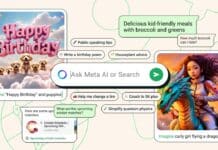


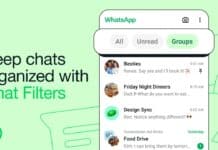
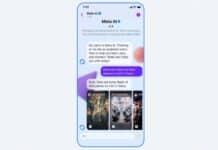



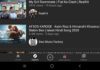


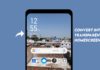




Free fire