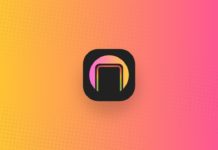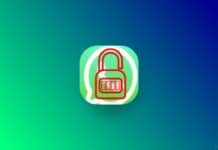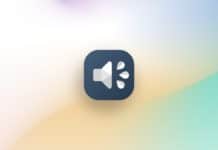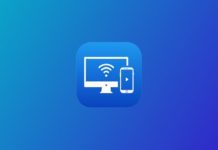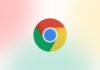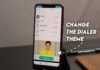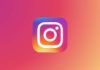Sometimes you must give your phone to your friends, or forget your phone at your home or office. Your friends open your phone and want to see your photo, video, documents, etc. You must want to secure your phone apps and your phone.
You can set the trigger and action to perform when anyone accesses particular apps like WhatsApp, Facebook, Gallery, etc. Today I am explaining to you about MacroDroid – Device Automation App. Read this post till the end to know more about this.
MacroDroid – Device Automation app
This is one of the best apps that allows you to automate tasks on your phone. Users can select the trigger and add the action to perform it automatically. Users can also set the Constraints of the action.
Also, Read Remove these 8 malicious apps and secure your phone
Features
- Dark Mode
- Edit all the list of categories
- Spoken Text Audio stream
- Play sound Audio Stream
- Set Password Protection, etc
How can you use the MacroDroid Device Automation app on your phone?
Make sure you have already the MacroDroid Device Automation app on your phone, if you don’t have you must have to download this app. Now how can you download this app on your phone?
Go to the end of the post where you will find the download button. Press the download button to download and install the app on your phone. Open the app after installing and tap on the arrow option then tap on the tick option. After this tap on the Add Macro to add the trigger and automation action.
Also, Read Secure and monitor your phone for unauthorized access attempt
Tap on the Plus (+) icon on the top of the Triggers option to set the trigger. You will see so many trigger options like Application, Battery/Power, Call/SMS, connectivity, Device Events, etc. Tap on any option on these and select any option. If you elect the Battery/Power option then it will show you the Battery Level, Battery Saver State, and Battery Temperature option to select.
If you choose the Battery Level then a pop-up will open and you will see the Increase/Decrease and Any Change option. Select an option and tap on the OK option then set the battery percentage level. After this tap on the Plus (+) icon on the top of the Actions option.
Select the automatic action performed like Application, Battery/Power, Call/SMS, connectivity, Device Events, etc. If you set the Battery to trigger set the clear Background Process action on the app option to save your battery if your phone battery is less than 50 percent or whatever you have selected.
You can also set the Constraints option to prevent the action in some conditions. This option will work on some condition and performs tasks. You can also watch the video for more details.
For the latest tech news, follow Hogatoga on Twitter, Facebook, and Google News For the latest videos tech-related, Subscribe to our YouTube channel and Newsletter.