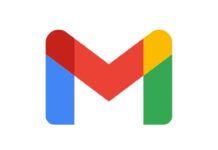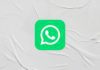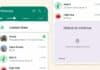WhatsApp, the meta-owned messaging app always released new features and significant enhancements to their feature that enhance the user experience. It is one of the most popular messaging giant apps globally, simplifying communication with each other. However, it has a quirk, users have to add the contacts before messaging any new number or new contacts.
Most users want the simple process of sending a message on WhatsApp without saving a number. They don’t save the number to send the messages to any new users or on new numbers especially when they want to send the message for only one time.
Today I am explaining to you how you can send messages on WhatsApp without saving contacts on mobile or PC. You have to read this post till the end to know more about the hassle-free process of sending messages on WhatsApp without saving contacts on your phone.
How to Send WhatsApp Messages Without Saving Number?
Traditionally users have to follow the long-term process to send a first message to any number, first, they have to add the new number to their contact list then they would be able to send messages that are very inconvenient for them. Now the meta-owned messaging app has finally made the significant enhancement that allows users to send messages without a number being saved in the contact list.
If you are one of those who want to send the messages to the new number every time without saving the number. Follow these steps to send the messages without saving the number on your phone.
Send Messages without Saving Contact
- Open WhatsApp: You have to open WhatsApp on your phone or other device.
- Select Chats: After this, you have to select any individual or group chat.
- Send Number: You have to enter the number in the message box by tapping on the message box and sending it to the chat.
- Identify WhatsApp Account: You have to tap on the number that you send to your contact. If the number is associated with a WhatsApp account, a pop-up menu appears with a message “This phone number is on WhatsApp with three options “Chat with”, “Call on WhatsApp”, and “Add to contacts.”
- Tap Chat With: You have to tap on the “Chat with next to the identified number” option. Now you can send the first message to the unsaved number on WhatsApp and chat as you would with your existing contacts.
For the latest Tech News, follow Hogatoga on Twitter, Facebook, and Google News For the latest videos tech-related, Subscribe to our YouTube Channel and Newsletter.