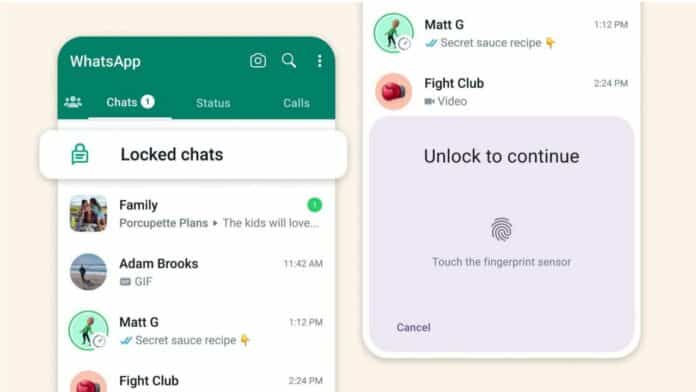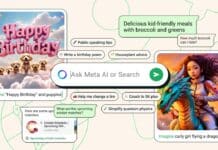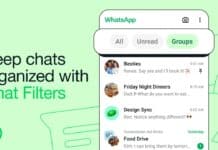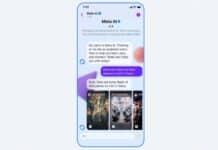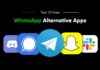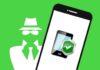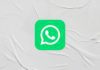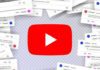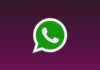WhatsApp has recently rolled out a new feature called Chat Lock that enhanced the users’ privacy. The new Chat Lock feature allows users to lock their specific chats to enhance their privacy and hide their chats. This feature provides a convenient way for users to protect their sensitive conversations by locking them.
Today I am explaining to you about the WhatsApp chat lock feature that is now available for all users. You have to read this post till the end to know more about the chat lock feature and how you can enable it on your account.
Also, Read WhatsApp, Instagram, and Facebook Down: Users experience outage
WhatsApp new chat lock feature
WhatsApp new ability to lock chat not only allows users to lock their chat and hide their chat. But it also automatically hides the contents of locked chats in notifications. Users will get the notification of their new messages without disclosing any specifics of the content in the notification.
Also, Read WhatsApp new Video Messages Feature Now available for Android and iOS
This feature also kept the locked chat separate from other chats. So, you won’t immediately see the new messages when you open WhatsApp. You have to slowly swipe down from your Primary chat screen. After this, tap on the Locked Chats and confirm your identity using biometric authentication or enter your device password or PIN. Once you are done, then you can see the new messages.
How to enable the Chat Lock feature on WhatsApp
You can easily enable the chat lock feature on your WhatsApp account to enhance your privacy. To enable the chat lock, you have to open WhatsApp and go to the chat that you want to lock.
Also, Read WhatsApp new redesigned emoji keyboard rolling out for selected Android beta
After this, tap on the individual or group conversation name to access the chat info or group info section. Scroll down the menu and select the Chat Lock option. Enable the Lock this chat with Fingerprint toggle and put your Fingerprint that is set to your device.
A prompt will appear to Confirm that “This Chat is Locked Now“. Tap on the View option to see that your chat is locked in and moved to the Locked Chats inbox.
To access your Locked Chats you have to slowly swipe down from your Primary chat screen. Tap on the Locked Chats and confirm your identity using biometric authentication or enter your device password or PIN. Now you can view and access all your locked chats.
For the latest Tech News, follow Hogatoga on Twitter, Facebook, and Google News For the latest videos tech-related, Subscribe to our YouTube Channel and Newsletter.