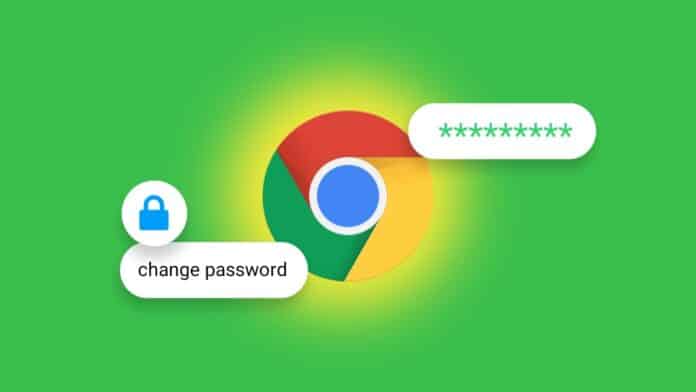
Google has been working on a new way to passwordless to device-based authentications. Currently, most devices and websites require a password to sign in and device authentication so Google Chromebook also requires for password. The best way to secure your Chromebook you should change the password from time to time for good security and safety measures.
Today I am explaining to you how you can change your Chromebook password easily and also how you can change your Chromebook password from other devices. You can also set the PIN for your Chromebook.
Not you can only set the PIN but also you can set the two-step verification or two-factor authentication on your Chromebook. You have to read this post till the end to know more about How you can reset your Chromebook password, set your PIN, and enable two-factor authentication.
Also, Read Google Workspace offers 1TB of free cloud storage to its users
Change your password on the Chromebook in 2023
You can easily reset your password on your Chromebook and also set the PIN on your Chromebook. You can also enable two-factor authentication an extra layer of security.
Change the password on your Chromebook
We also know that we need a Google account to set up our Chromebook which means our Google account password is our Chromebook password. You have to change your Google account password in order your change your Chromebook password.
Also, Read 3.2 Billion email and password pairs were leaked: Report
Note that if you change your Google account password to change your Chromebook password will affect all other devices signed in with the same Google account. You have to sign in again on your all other devices with the new Google account password.
You have to open the Chrome browser on your Chromebook to change the password. After this click on the profile icon at the top of the right corner. After this, click on the Manage your Google account option.
Also, Read Secure all your app with Fingerprint, Pin, and Password
Click on the Security option in the left sidebar go to the Signing into Google section and click on the Password option. You have to enter your current Google account password on the next page and verify your identity that it’s you.
Now set your new password for your Google account you will also change your Chromebook’s password and be your new password for Chromebook. You have to create a strong password as a good security measure.
Set the combination of special characters, alphabets, and numbers for a strong password. Now log in with the new password on your Chromebook and log in to your other devices with the same new password.
Also, Read Set the real-time password lock using the Screen lock time password
Reset Chromebook Password on other Devices
If you are not able to sign in to your Chromebook then you can easily reset the password for your Chromebook from another device. You have to change your Google Account password and connect your Chromebook to the active internet. When you connect your Chromebook then it will sync your new password and you will be able to log in back to your Chromebook.
To reset your password for Chromebook from another device you have to open a web browser on another Computer or smartphone or Tablet and enter myaccount.google.com/security. Now, you have to sign in to your Google account first then click on the Password option under the Signing into Google section.
Also, Read Identify your camera/mic access, and secure your phone using the Access Dots
After this, you have to enter your Google account password to verify your credentials. Now enter your new password then save it. You have to create a strong password as a good security measure.
Now you have to connect your Chromebook to the active internet from the lock screen and enter your new password. Now you will be able to log into your Chromebook device with your new password.
Set or Change the PIN on the Chromebook
Some people use a 6-digit PIN instead of a password to sign into their Chromebooks because it’s easy to remember. So you can easily set a new PIN on your Chromebook.
Also, Read How to take Screenshots on Chromebook easily
To set the PIN on your Chromebook you have to open the Quick settings panel from the bottom of the right corner and click the setting icon and it will open the Settings page. Click on Security and Privacy in the left sidebar and click on the Lock Screen and Sign-in in the right pane.
After clicking on the Lock Screen and Sign-in option, you have to enter the Chromebook password. Click on the Change PIN option once you enter your Chromebook password. Enter your new 6-digit PIN and click on the Continue option then Confirm the New PIN.
Also, Read When you use Incognito mode on Chrome even you can be tracked
Now you have to toggle the Unlock automatically once the PIN is entered option. Now you can sign into your Chromebook with your PIN instead of your Password. If you forget your Chromebook PIN then you can sign in to your Chromebook with a Password. You have to click on the Switch to Password option and enter your Google account password.
Secure your Chromebook Password with two-step Verification
For more security measures you should enable two-step verification because it adds an extra security layer to your online account like Google, Instagram Facebook, Twitter, Microsoft, etc. A Google account password is used to log into your Chromebook so you should add the extra security layer to your Google account.
Also, Read Google Chrome Secret Side Search shows your search results more efficiently
To enable the two-step verification on your Chromebook you have to open Chrome on your Chromebook and click on the profile icon at the top of the right corner. After this, open the Manage your Google account. After this, you have to click on the Security option from the left sidebar and then click on the two-step Verification in the Signing into Google section.
Also, Read Google Starts Testing Its New AR Smart Glasses in Public
You have to enter your Google account password to verify your identity that it’s you. Now you can set another method to verify your credentials. You can use the Google prompts or security Key for top-notch security for your account. For top-notch security, you can use an authenticator app like Google Authenticator or Authy. You will see an option to receive text or voice messages with a one-time passcode (OTP) on your mobile number.
Make sure to generate Backup codes and keep that code in a safe place it is very useful and important code. In case you lose all of the authentication methods then these backup codes will help you to get access to your Google account.
Also, Read Why Google may use Performance Management Systems to lay off workers
Now, whenever you sign in with your Google account then you will get a prompt on your phone or tablet to authenticate the login process. Tap on the Yes, it’s me if you attempt to login into a new device or browser, or tap on the No, don’t allow option if you didn’t attempt to login into a new device or browser.
Reset Your Password
You can change the Google account password to reset your Chromebook password. You can also set the PIN to log in to your Chromebook instead of a password.
For the latest tech news, follow Hogatoga on Twitter, Facebook, and Google News For the latest videos tech-related, Subscribe to our YouTube Channel and Newsletter.




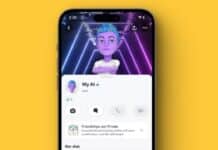

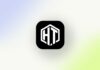

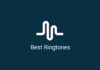




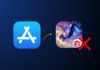
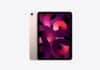
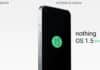
Please 🙏 account password