
YouTube is one of the most popular social platforms in the world. You will find all types of videos on this related to any topic on this app. It is also the most popular streaming app. You must be using YouTube in the day or night for entertainment or education purposes. If you use YouTube on your laptop and desktop. Today I am explaining to you about the 6 amazing YouTube Keyboard shortcuts. Read this post till the end to know more about this.
This is the best YouTube keyboard shortcuts that enhanced your YouTube user experience. You can use these shortcuts to control the YouTube operations and use less of your mouse and trackball.
Also, read the Best simple trick to quick exit full-screen YouTube Videos on your phone.
Here is the full detail about the YouTube Keyboard shortcuts.
These 6 amazing YouTube keyboard shortcut will enhance your user experience. You can use this shortcut while you use YouTube on your laptop and desktop.
Shortcut to start playing the next video on YouTube.
This simple and useful shortcut to play the next video. If you don’t want to watch the current, you can start playing a new video using this shortcut. You have to just press the Shift + N to play the new video.
Forward or Backward/ Rewind videos by 10 seconds.
This YouTube keyboard shortcut helps you to forward or rewind by 10 seconds. To use this shortcut you have to J to forward 10 seconds and L to rewind 10 seconds. Every J press forward the 10 seconds or Every L press rewind the 10 seconds, so you can press how much you want to forward or rewind.
Find a certain percentage of a video.
You can use this feature to seek a certain percentage of Videos using this shortcut. You can just use the num-keys to seek or jump to a specific percentage of the video. Press 1 number to jump the 10% of the video. If you press the 9 to jump the 90% of the video.
Increase or Decrease the Playback speed of the video.
The YouTube keyboard shortcut helps you to increase or decrease the video playback speed. To use this shortcut to increase the speed just press > to increase and < to decrease the playback speed of the video. If you want to watch the video at high speed then you can use this shortcut.
Increase or Decrease the video caption size.
You can use this shortcut to resize the caption size. To resize the caption size you have to press the +, – button on the top of the num-keys.
Disclaimer: This shortcut work when you use the +,- of the num-keys not the button that are on the top row of the alphabetical keyboard.
Pause the video.
To pause the video you must be using the space bar button. But you can use the K button to pause the video instead of the space bar button.
For the latest tech news, follow Hogatoga on Twitter, Facebook, and Google News For the latest videos-related, Subscribe to our youtube channel and Newsletter









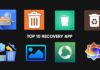

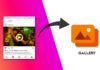





Fleshlight