
You must be using the phone and also want to customize your phone to look unique. Do you want to make your phone very unique by setting the Energy Ring around the camera lens indicating the battery level? This Energy Ring around the camera lens gives a very unique look to your phone.
Today I am explaining to you such an app that helps you to set the Energy Ring around the Camera lens of your Samsung Galaxy S20, S20 5G, S20+, 5G, Ultra 5G only. Read this post till the end to know more about this app. It works only on a Samsung Android smartphone.
Energy Ring – S20/5G/Ultra/+battery indicator.

Energy Ring is one of the best apps that allows you to set the Energy Ring battery indicator lens around the camera of your phone. It shows the multiple color energy ring around the camera lens according to your phone battery level.
Features.
- Set the energy ring around the camera lens to look very unique.
- Multiple changes in the color according to the battery level.
- Set the position of the energy ring.
- 360-degree wrap around the camera lens.
- A load of this energy ring is almost 0% on the battery.
- This energy ring hides automatically on the full screen of images, videos, games, etc.
How can you use this Energy Ring – S20/5G/Ultra/+battery indicator app?
Make sure you have already this app. If don’t have this app. First of all, you have to download this app on your phone. Now how can you download and use this app on your phone?
- Go to the end of the post where you will find the Download Button.
- Press the Download Button to Download and install the app on your phone.
- Open the app after the installation and wipe the right to skip the hint.
- Turn On the button and grant the Accessibility setting permission.
- You can adjust the thickness of the ring, Transparent Ring background, Ring direction, color, etc.
Follow these steps to install and use the app.
Thanks for reading the post until the end. I hope this post is very helpful for you.
For the latest tech news, follow Hogatoga on Twitter, Facebook, and Google News For the latest videos tech-related, Subscribe to our YouTube Channel and Newsletter.



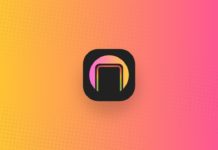
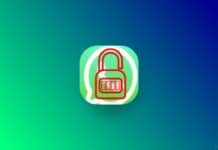
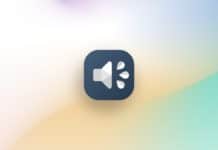
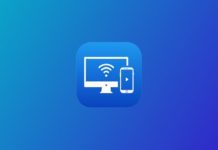

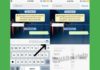
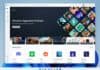


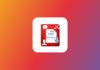
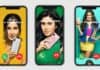



Camera
Hamri m camera app dawonlod nhe ho rha hai Mera phon mi 5A hai