This is the time of Social Media. Everyone is using social media. But, they don’t know the best tips, tricks, and important features of their favorite Photo-Sharing Social Media Platforms. Instagram is one of the best and favorite Social Media Platforms. Today I am explaining to you the top 30 Instagram tips, tricks, and features for you. Read this post till the end to know more about these tips, tricks, and hacks.
Also, Read The Instagram rollout of the 60 seconds time limit for the reel
List of Top 30 Instagram Tips, Tricks, and Features
- See anyone’s Instagram story without letting them know
- Read anyone’s message without letting them know
- Pin an Instagram post to Pinterest
- Get the Notification of your favorite users’ post
- Write an Instagram bio with Special fonts
- Write an Instagram bio with special characters
- Schedule Instagram posts in advance
- Search for any users without having an account
- Get more traffic to your Website
- View all the posts that you’ve liked
- Clear or delete Instagram search history
- Send photos to friends privately
- Add and manage multiple accounts on the same device
- See photos without liking them
- Hide Photos that you’ve been Tagged in
- Browse posts from any particular locations
- Rearrange and hide Instagram filters
- optimize your Instagram bio to show your profile in the Explore tab
- Create a collection of your saved posts
- Use “type Mode” to enhance stories
- Edit your pictures on Instagram without posting them
- Create highlights of your Stories to show for longer than 24 hours
- Post other users’ content to your story
- Upload and browse videos on Instagram IGTV
- Hide the likes count on your Instagram posts
- Hide, delete, or disable comments on the posts
- Add the line breaks to your Instagram bio and captions
- Manually approve the tagged photos to appear on your profile
- Sell products from Instagram your posts
- Hide showing unwanted ads on your account
1. See anyone’s Instagram story without letting them know
We all see the Instagram story of our following person. But it is seen in the following personal story that we saw his story. If you don’t want to display your name in his story then you can try these tricks and hacks. This is the best trick to see anyone’s Instagram story without knowing them. You have to open your Instagram.
Also, Read Add the Special Characters to your Instagram bio
After opening, the app waits a few minutes to load everything properly like the post and story now turn off your mobile data or Wi-Fi, and open the story that you want to see after seeing the story remove the app from the recent app, and turn on your mobile data or Wi-Fi. You will notice that you have seen his/her story and your name will not display on his/her story.
2. Read anyone’s message without letting them know
This trick and hack helps you to read anyone’s message without being double-ticked. It means you can read anyone’s message without knowing him. Follow this simple step to learn how to read the message without being double-ticked.
Open Instagram, Go to the chatbox, Turn off your mobile data or Wi-Fi, Read the message to whoever you want to read, Remove the Instagram from the recent app, and Now turn on your mobile data or Wi-Fi, You will find that you read those message without being double tick.
3. Pin an Instagram post to Pinterest
Instagram allows you to publish your latest on its parent app and Facebook. It doesn’t allow you to share your post on other social platforms. But here are tips, tricks, and hacks that help you to share your post on Pinterest. Pinterest is one of the best apps that allows you to share your picture on it.
All you have to do is, open your Instagram, go to the post that you want to share, click on the three dots button, click on the copy link, open Pinterest, and click on the add (+)icon which is in the bottom of the app. two option is a popup, select on the first one, select an image, click on the next option, you will find the add button, click on the add button, paste the copied link and save your post.
4. Get the Notification of your favorite users’ post
It happened to you so many times that you missed the notification of your favorite people and influencers. If you don’t want to miss the notification of your favorite people again. Follow these steps to get the notification of your favorite people’s posts. To turn on the notification, go to the user profile, click on the three dots, and click on the turn on the notification when the popup appears.
5. Write Instagram bio with Special fonts
You want to write your Instagram bio with a special font. But Instagram has no special font to write your bio. So, here are the hacks of Instagram to write your bio with so many special fonts.
You can download the font app from the Play Store and write the bio that you want and copy the text, go to the Instagram profile, click the edit bio, and paste the text, You will find your bio text is super and make your bio amazing. You may like this font app to change your text
6. Write an Instagram bio with special characters
Adding the special font and the emoji is not enough to make your bio special. You can add a special character in your bio to make it special your bio. Your keyboard has only emoji options available so you can try the Character Pad – Symbols app to app special characters to your Instagram bio. All you have to do this select the character that you want to add, there is the copy option to copy the character, open Instagram, go to the edit bio, now paste the character.
7. Schedule Instagram posts in advance
If you are probably in a routine of posting your picture in an Instagram story. You can also set the day and time to post your picture in the future. You can use this feature with the help of a social media scheduling tool. If you have a business profile, switch to it through the Instagram mobile app and follow the prompts to connect it to Facebook.
It depends on the scheduling tool which you use. You might not include this step. Once you have toggled to the right account, however, you will launch your scheduling tool, navigate to your current connected profile, and view Instagram as an available integration.
Also, Read Instagram may roll out the New Time left indicate for the Story feature
8. Search for any users without having an account
If you don’t have an Instagram account. If you don’t want to create an account and want to see anyone’s profile or pic. There is two way to see anyone’s profile and pic. The first way is to enter the Instagram URL and enter the name of the person at the end like this www.instagram.com/hoga_toga the second one is like this enter the name of the person of Google where you find his/her Instagram post like photos and videos on google with login/ sign-in in Instagram.
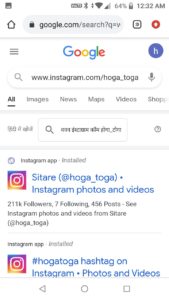
9. Get more traffic to your Website
Instagram doesn’t allow users to URLs that can be clickable anywhere. Users can only add the clickable URL on their bio on the website box. If any users add the clickable URL on their photos or video caption then it will make or convert that URL into plain text. However, users can drive traffic to their external website or another platform. To do this users have to follow this trick.
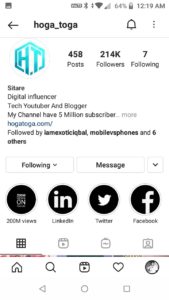
They have to post their photos and videos to their profile and write in their post caption that the link is available in the bio. But make sure you have updated the link every time on your bio when you add a new post to your profile. By doing this users will go through your profile bio link to your website or another platform.
10. View all the posts that you’ve liked
Sometimes it happens that you want to see all the posts that you like on Instagram in one place. If you want to see then follow these steps to see the post. Go to your profile and click on the three horizontal lines option which is on the top right corner, click on the setting option, Click on the Account option, and you will find the option Posts You’ve Liked, Click on that option to see which post you have liked.
Also, Read Instagram allows users to post from Desktop soon
11. Clear or delete Instagram search history
Some people don’t want to save their search history on any social platform. They want to delete all the search history and luckily you can delete or clear your all search history. Also sometimes they want to keep some history or delete some history not all search history from the social platform. If you are one of them who wants to delete their search history then follow these processes.
To clear your Instagram search history first of all you have to open your Instagram and then go to your profile. Tap on the three lines and go to the setting option at the bottom. Go to the Security option and tap on the Search History option at the bottom and you will see all your recent Search history.
Tap on the Clear All option to clear all your history at once. If you want to delete some history to keep some history then tap on the cross (x) icon to delete history one by one beside the history.
12. Send photos to friends privately
Instagram users can send their photos to their friends privately. Users have to open their photos (post) and tap on the Share button (airplane icon). After this, select the users with whom they want to share photos privately. Tap on the send option inside the front of the user’s name. The photos are sent to the user’s friends privately.
Also, Read Instagram working on a newly redesigned story share sheet
13. Add and manage multiple accounts on the same device
This feature is for a person who has multiple accounts and wants to manage from the same device. If you have multiple accounts then you can manage with the same device. To manage the account go to your profile, and click on the three horizontal lines option.
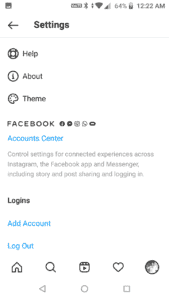
Click on the setting option, Go to the end of the settings where you will find the add account option, Click on the option, and will pop-up two options where you can create a new account and log an existing account, You can log in to your multiple accounts by entering the user id and password, Now you can log in your multiple accounts in the same device.
14. See photos without liking them
Sometimes it happens that when you scroll through the post, that post was accidentally liked by double-tap. If you want that it never happens again and again. So, here is a trick that can you try to do it never happens when you scroll the post. This is a very easy trick. Simply open your Instagram and wait for few times to load the page or post properly.
Turn on your phone’s airplane mode and view all the posts, If any post is accidentally liked by double tap then it never be liked without the internet, If some post does not load then turn off the airplane mode and turn it on when it loads, use this, again and again, Any post will not be liked accidentally by you when you use this trick.
15. Hide Photos that you’ve been Tagged in
You must be getting tagged on Instagram and tagged posts (photos and videos) show automatically on your profile. You can see the tagged photos on your profile. If you don’t want to show your tagged posts then you can easily hide the tagged photos.
To hide the tagged photos you have to go to your profile tap on the tagged posts (person icon) option and tap on any individual post. After this tap on the edit option on the top of the screen. Here you have to enable the manually approved tags. After this open the post and tap on the three dots. A window will appear with many options. You have to tap on the Hide from My Profile option to hide the tagged posts from your profile.
Also, Read Check or read DMs on Instagram without being Seen
16. Browse posts from any particular locations
This is one of the best features or tricks for users. If you want to view other locations’ best things or famous things then this trick is best for you. You can browse the photos and videos of any particular location. To view posts for a particular location, you have to open your Instagram and tap on the search icon.
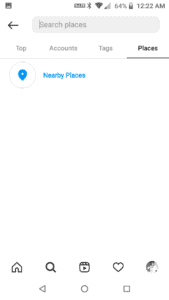
After this, tap on the search box then tap on the Places option. Tap on the Nearby Places and select the particular place to browse posts (photos, videos). If you select the nearby places then it will show you the post from near your location. You can also search for the location to view the post. You can browse top or Recent posts from a certain location.
17. Rearrange and hide Instagram filters
Instagram allows users to reorder and hide the filters that they don’t want to use or need. to reorder and hide the filters users have to open their Instagram and tap on the Plus icon to select the photos.
Tap on the arrow option to go to the filter section. After that hold the filters that you want to reorder. Move the filter that you have held and leave it in that place where (on the first, second, third, etc) you want to keep that filter.
Users can also hide the Instagram filter to do this, users have to go to the end of the filters and tap on the manage option. Tap on the circle to uncheck the circle and tap on the done option to hide the filters.
Also, Read Twitter allows users to share Tweets directly to Instagram Stories
18. Optimize your Instagram bio to show your profile in the Explore tab
If you want to get more audience expect your family, friends, and group members. You want to increase your followers on your Instagram. Here is the best key to do and get your profile to appear on the Explore page of Instagram.
The Explore page is a browsing page that sorts the entire Instagram community by keyword and topic. These keywords and topics include Style, Science, Fitness, and many more.
So, You have to use such a Hashtag in your post as well as in your Instagram bio. These Hashtags topics and keywords help you to promote your profile on the explore page and you will get more audience or followers.
If Hoga toga is a Youtuber and creates his account as a Hoga toga YouTuber rather than the Hoga toga then he can use her specialties in his bios such as Tech and many more things.
19. Create a collection of your saved posts
To see all the posts you have liked in addition. It has an option to save or bookmark the post in your created collections. To create a collection go to your profile, click on the three horizontal lines on the top of the right corner, click on the saved option, and Click on the +Plus icon to create a collection.
Enter the name of the collector and save it. Now go back to your saved photos. To add them to your collection, select the collection you want to add, and top ‘Add to Collection’ You can add your saved photos.
20. Use “type Mode” to enhance stories
Instagram story is a feature of Instagram. It allows you to post photos and videos for 24 hours that show up separately from your profile. It is the best feature to help like-minded users find your profile on the Instagram homepage. Instagram stories have become more creative. It has a Type Mode option similar to Snapchat that gives you the power to caption stories that need more context to relate to others.
How to use it? Swipe right to open Instagram stories from your Instagram homepage. Your phone camera is launched, Take a photo or video and press the “Aa” icon on the top of the corner, as you can see in the image, It Aa icon will open the Type Mode, It has five fonts to choose from such as Neon, Classic, Typewriter, Strong and Modern. Here is what a normal story looks like with a modern font.
21. Edit your pictures on Instagram without posting them
Users can use Instagram as the photo editor app to edit their photos without posting them. To do this you have to follow these steps. First of all, make sure you have turned On the Save Original Photo setting on your Instagram.
After this, you have to turn On the Airplane mode on your phone. Once you do this you have to select the photos and edit them as you edit your photo to publish on your Instagram.
Publish the photos that you have edited. Instagram will show you a failure error because of the no internet connection. But your edited photos will be saved on your phone Gallery. But make sure that you have turned On Airplane mode during the entire process to save your photo on Gallery after editing.
22. Create highlights of your Stories to show for longer than 24 hours
As we know the Instagram story is visible for only 24hr it disappears after the 24hr automatically. Sometimes you have a unique story. If you want to set these stories for more than 24 hours but don’t know how to set them for more time. Instagram has story highlight features that allow you to save stories for a long time.
To create a story highlight, tap this new option and select any past stories. the, give it a cover photo and a name to display it in your Instagram story on your profile page. If you want to remove stories highlight then remove it at any time by tapping and holding down this story.
Also, Read Add the Special Fonts to your Instagram profile bio
23. Post other users content to your story
We always share our inspiring posts on Instagram stories but sometimes we don’t have such posts. If You like anyone to post and want to share those posts in your Instagram stories but you don’t know how to share. Follow this step. Choose the post which you want to share and tap the airplane icon.
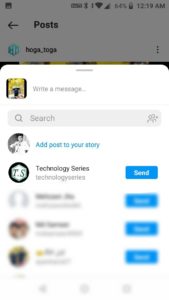
This icon will open a popup option to send this post to add to your story or with your followers. Tap Add post to your story option when you tap this option it turns the post into an Instagram story, which you can edit and design to like the same way you would any other Instagram story.
24. Upload and browse videos on the Instagram IGTV
IGTV is one of the best features of Instagram. You can also be called Instagram TV. It is the explore page for using video content. You can upload longer videos. You can upload the video across another video platform like YouTube by creating your channel on IGTV.
Click on the IGTV icon to open the page of IGTV. A page will open with the feature topics and videos by other IGTV video creators. Create an IGTV channel by tapping the circular icon to the right of your screen. when you create your channel, you can directly upload your video.
25. Hide the likes count on your Instagram posts
Users can hide the Likes count on their posts. To hide the likes count from the post you have to open your Instagram. After the opening, any post that you want to remove or hide the likes count.
Tap on the three dots on the top of the post right corner. A pop-up menu will appear and you have to tap on the Hide Like Count option. The Likes count won’t show on that post on your profile. users can still like your post and only you can see the likes on that post.
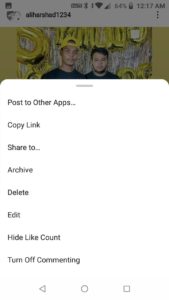
26. Hide, delete, or disable comments on the posts
When you post a picture and video people like and comment on that post. Some comment is good and some comment is inappropriate. You can hide, delete, or disable all the inappropriate comments in your post. follow these steps to hide, delete, or disable the comment. To Hide the comment you have to open Instagram and go to your profile. After that tap on the three lines and go to the settings option.
Also, Read Instagram adds a Reels Shorts videos feature with a dedicated button on the Web
Tap on the Privacy settings option then tap on the hidden words option. Here you have to enable the Hide comments option. It will hide the offensive comments. You can also add the words and emoji list to hide those types of comments from your posts.
To delete the comment you have to open the individual post. Go to the post comments and tap on the comment for a few seconds then tap on the recycle bin icon or delete icon on the top of the right corner. You can also undo the deleted comment if you delete a good comment mistakenly.
To disable the comment on your phone you have to open the individual post and tap on the three dots on the top of the post. Tap on the Turn Off Commenting option and the comment is disabled on that post. You can’t disable the comments from your entire post. You have done the same for all posts to disable the comments. Also, you can disable the comment when you upload a new post.
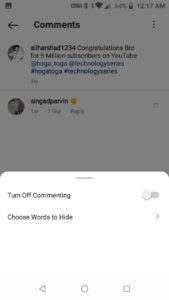
27. Add the line breaks to your Instagram bio and captions
When you write your Instagram bio you must notice that there is no Enter button the insert line breaks into your bio. But you can now enter the line break to your bio. There is a very simple trick that you can use to insert a link break into your bio. All you have to do this, Tap on the 123 button on your keyboard that is available at the bottom of the left corner beside the emoji icon.
The Return button will show on your phone keyboard once you press the 123 buttons. Now you can add the line breaks into your Instagram bio and captions.
28. Manually approve the tagged photos to appear on your profile
Users can easily change the setting to manually approve the post to show on their profile once they are tagged in any post. To approve tagged photos manually you have to go to your profile and tap on any tagged photos. Tap on the edit option at the top of the screen. Now you have to enable the manually approve tags option. After this, you will be notified if someone tags you on their photos.
When you get the notification, you have to tap on the photo and tap on your username. Once you tap on your username then tap on the Show on My Profile. Now the posts will appear on your profile once you approve that post.
29. Sell products from Instagram your posts
This feature is only for the Instagram Business account. If you don’t have a business account then first switch to account to the professional account. After this, you have to enable the product tags option.
You are now able to tag the product to your post. To enable the product tag you have to open your Instagram and go to your profile. After this tap on the three lines and tap on the Settings option.
Select the product option and tap on the Continue option then enable the product catalog. After enabling the product tag on your profile you can now tag the product. You have to just upload the post and tap the product on your post (photos).
30. Hide showing unwanted ads on your account
You must be seeing the ads of any website, app, or other. It shows you the ads that are relevant to you or your interest. But sometimes you see ads that are not relevant to you. You can hide the ads and also let (Instagram) know that these types of ads are not relevant to you. Follow these steps to hide the Instagram ads.
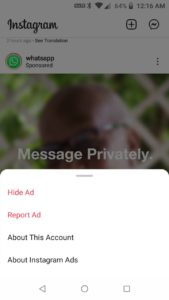
You have to tap on the three dots on the right of the sponsored post corner. A window will appear and you have to tap on the Hide Ads option. Another window will appear once you tap on the hide ads option. This window has many options but you have to select the “it’s irrelevant. Now it won’t show you irrelevant ads. But you will see the ads based on your Facebook and Instagram activity.
For the latest tech news, follow Hogatoga on Twitter, Facebook, and Google News For the latest videos tech-related, Subscribe to our YouTube channel and Newsletter.


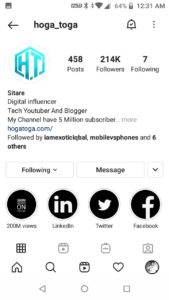







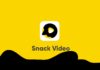





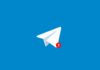
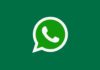

Inscrease follower
Instagram followers