Did you ever wish you had the right phone to use WhatsApp on your iPad but didn’t? There are ways to set up WhatsApp so that you can use it on your iPad without a phone. This article will show you how to get WhatsApp set up and running on your iPad since you don’t have an iPhone.
WhatsApp Beta App (limited availability)
It’s now possible for WhatsApp users to log in and use their accounts on more than one device, even their iPads. Earlier, the service needed a QR code to connect an account to other devices.
Also, Read How to Make Custom Stickers on WhatsApp: A Step-by-Step Complete Guide
Now, it doesn’t seem to be needed because user accounts can be linked without having to keep their phone connected all the time. The new Multi-Device feature, which is still in beta, will make it easier and more handy than ever to use WhatsApp on an iPad.
Once you do that, the Join Beta button should show up. Tapping it will turn on the Multiple Device option on the iPad. Once this is done, users will be able to start enjoying all the benefits of having WhatsApp on their iPads.
Also, Read WhatsApp Passkey for the Account Verification Feature to soon be released
- Download the TestFlight app from the App Store.
- Sign up for the WhatsApp Beta program using your Apple ID.
- If slots are available, you’ll receive an invitation to download the WhatsApp Beta app.
- Install the app and follow the setup instructions.
- Verify your phone number to start using WhatsApp on your iPad.
You don’t need an iPhone to get WhatsApp on your iPad
WhatsApp is a great app that has made it easier and more convenient to talk to people. It’s a free service that lets you send and receive text messages, pictures, and videos. The best thing about this app is that it can do all of these things without the user’s phone number. This is great for people who don’t want to share their contact numbers or don’t have them.
Also, Read How to Use AI-Generated Stickers on WhatsApp on Android and iOS
Unfortunately, until recently, the famous messaging app WhatsApp could not be used on an iPad because it needed a mobile phone number to be registered. These changes meant that many iPad users could not use their favorite text message service, which made them angry and upset.
You can now run WhatsApp on your iPad because the device no longer needs a phone number. Learning how to install WhatsApp on your iPad might seem hard at first, but once you get the hang of it, it will always work perfectly.
You only need a working account and a simple understanding of how the device works and its settings. After you meet those two conditions, the rest should be easy, and you’ll be able to use WhatsApp like anyone else with an iPhone.
Also, Read WhatsApp to soon allow Businesses to Subscribe to Meta Verified for Android
Use WhatsApp Web to Access WhatsApp on an iPad
It’s not as easy to get WhatsApp on an iPad as it is on an Android phone or even a Windows PC. Apple users don’t need to worry, though. There are steps and ways to get the same features on your computer as WhatsApp.
To start, someone needs to open Safari on their computer and go to web.whatsapp.com. After doing this, open the WhatsApp app on your iPhone and go to Settings. You can use the WhatsApp Web feature to connect your phone to the browser or desktop version of WhatsApp.
To do this, read the QR code that appears on the website. When everything is set up, you can use your iPad like a phone, but with a bigger screen. This will make everything much easier!
Also, Read WhatsApp Text Formatting Tools a Game Changer Feature rolling out for Android
You don’t need a SIM card to use WhatsApp on an iPad
Many people use WhatsApp every day to stay in touch with family and friends. It is one of the most famous messaging apps in the world. Unfortunately, there isn’t yet an official WhatsApp app for iPad users. This means that iPad users can’t use the app without having their device jailbroken.
It is possible to use WhatsApp on an iPad without jailbreaking it, though. All you need is WhatsApp Web. This web-based version of WhatsApp lets users sync their iPhone’s WhatsApp account with their iPad browser. It has all of WhatsApp’s features, but the design is better for bigger screens.
Also, Read WhatsApp Users may be able to change the Theme Color of the App
You still need to have an active WhatsApp account set up on your iPhone before you can use this tool. This choice doesn’t give you access to all the features of a native iOS app, like the ability to tag people or groups or send quick replies, but it does let regular iPads that haven’t been jailbroken use WhatsApp if they need to.
Logging out of WhatsApp from your iPad
Using WhatsApp on an iPad is a great way to stay in touch with friends, family, and coworkers who are far away. You should remember to log out of your account, though, when you’re done using the app for safety reasons.
First, tap the Menu button in the bottom right corner of the screen to log out of WhatsApp on your iPad. From that point on, use the drop-down choice to choose “Log Out.” This will then bring up a window that asks you to confirm that you want to log out.
Also, Read WhatsApp’s end-to-end Encryption Chat Caption feature rolling out for iOS
Please keep in mind that stopping the Safari tab where WhatsApp was running does not automatically log you out of your account. You must first do something else!
Make sure you log out of WhatsApp on your iPad every time you’re done using it so that no one else can see your texts or other information saved in the account. This safety measure will help keep everything safe and secure, and it will also let you enjoy all the benefits of using WhatsApp on your iPad.
For the latest tech news, follow Hogatoga on Twitter, Facebook, and Google News For the latest videos tech-related, Subscribe to our YouTube Channel and Newsletter.


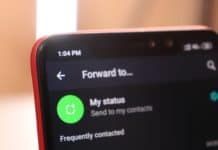

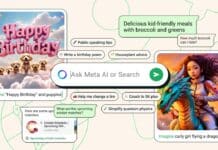


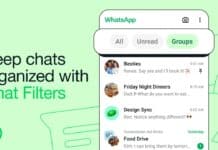




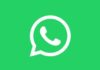





Thanks 👍 u