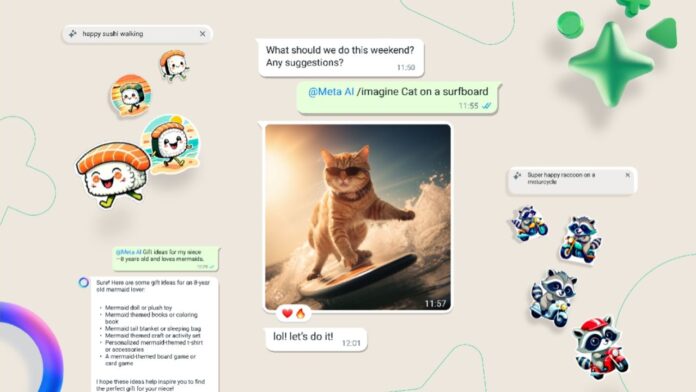
WhatsApp has recently released a new AI Stickers feature. This new feature empowers the users to uniquely craft their stickers using AI (artificial intelligence). It provides users with an engaging and personalized way to express themselves to enhance the chatting experience. Users can easily create and use AI-generated stickers on WhatsApp.
Today I am explaining to you how you can use the WhatsApp AI-generated stickers. You have to read this post till the end to know more about the complete guide to using the Ai feature to create stickers.
Also, Read WhatsApp Share Polls in Channels Feature rolling out for iOS beta testers
How to use AI-generated Stickers on WhatsApp
You can create the sticker using the AI feature. They can create their unique stickers. They have to describe stickers (what they want) in English to create the unique stickers. The meta-owned messaging app will create the four cool stickers with your prompt. The process to create the AI sticker on Android and iOS is similar with a little bit of difference.
Also, Read WhatsApp to soon allow Businesses to Subscribe to Meta Verified for Android
- Open the WhatsApp on your device.
- Tap on any individual or group chat.
- Tap on the emoji icon in the message box.
- In the emoji section, select the sticker icon.
- Tap on the “Create” option and describe the stickers in English.
- The meta-owned messaging app will generate four stickers based on your description. If it is needed any changes as to your requirements, you can edit your description.
- Tap on the stickers to send it to your conversation once you are done.
Also, Read WhatsApp Text Formatting Tools a Game changer feature rolling out for Android
The meta-owned messaging app also allows you to add your custom AI sticker to your favorite so that they can use it later if needed. You have to open the chat that contains the AI sticker you want to favorite.
Tap on the sticker within your chat or press and hold the sticker in the sticker tray. Now you have to choose the add to Favorite option.
For the latest tech news, follow Hogatoga on Twitter, Facebook, and Google News For the latest videos tech-related, Subscribe to our YouTube Channel and Newsletter.

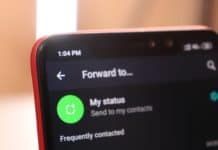

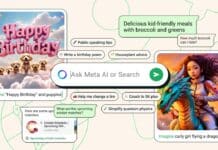


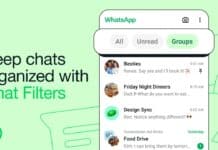


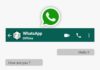


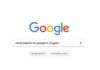




Free fire diamond free