If you have been on Facebook and posting your photos, videos, Reels, etc regularly, you may receive silly comments on your posts. It needs to manage the comments, especially when they turn negative or toxic to your posted memories on Facebook.
Today I am explaining how you can turn off the comments on your Facebook Posts. You have to read this post till the end to learn more about the complete guide to turning off Facebook Post comments.
Also, Read How to Delete Comments on Instagram
How to turn off the Comments on your Facebook post
- Click on the three dots at the top of the right corner of the post.
- Click on the Edit Privacy or Edit Audience option.
- Set your Post to Public Now.
- After this, Tap on the three dots on the post again.
- Tap on the Who can comment on your post option.
- Now choose the Profiles and Pages you mention.
Turning off comments on posts on Facebook, explained
- You have to set your post to ‘Public’ on Facebook because without making your post public you won’t be able to access the comments section.
- You have to tap on the three dots at the top of the right corner of the post and tap on ‘Edit privacy’ or ‘Edit audience’ then select ‘Public’ to make your post public and refresh the page.
- After this, you have to tap on the three dots at the top of the right corner of the same post you make public.
- In the menu, you have to tap on ‘Who can comment on your Post’.
- You will see some options regarding who you want to be able to comment on in the “Who can comment on your post section”.
- You have to select the ‘Profiles and Pages you mention’ in your post once you select the Who can comment on your post’ option.
- Once you select your desired comment control option, you have to tap on the Done option to apply the changes.
Following these simple steps, you can restrict who can comment on your public Facebook posts. The comments will be turned off by default until and unless you mention any profiles or pages.
How to turn off comments on Facebook Group Posts
- You have to go to the Facebook group that contains the post you want to manage.
- After this, scroll the group feed to find the specific post you want to turn off the comments.
- Tap on the three dots at the top of the right corner of the post.
- After this, Select the turn off commenting option and it will disable comments on the particular post of the Group.
For the latest tech news, follow Hogatoga on Twitter, Facebook, and Google News For the latest videos tech-related, Subscribe to our YouTube Channel and Newsletter.

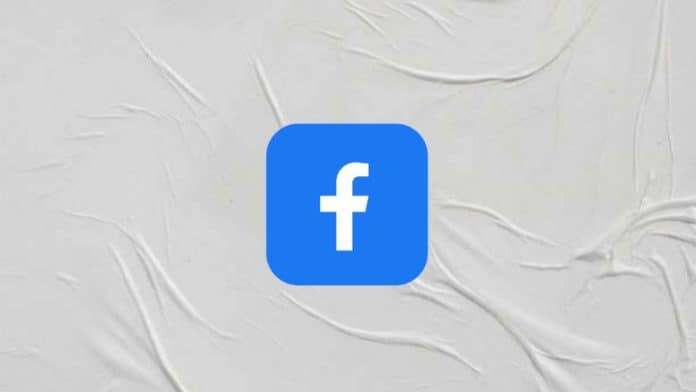
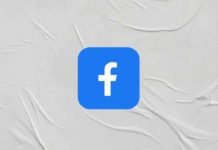

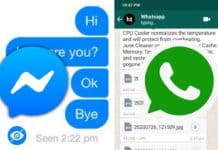

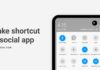
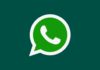

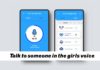

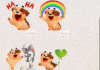

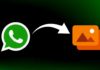

It good
Nice app
Nice
Nice application
It’s good
Nice ap
Nice