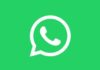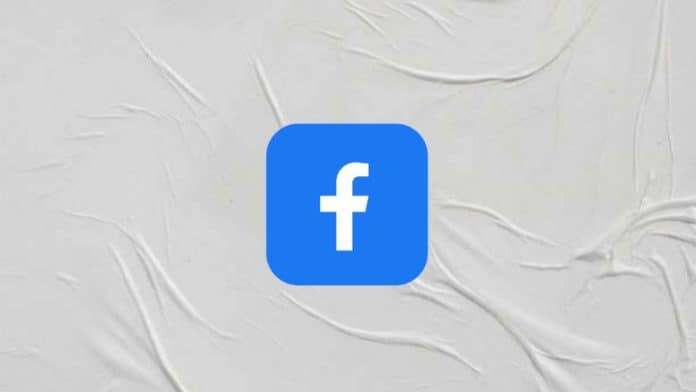
Facebook has released the new Link History feature in the settings on its mobile app. Users can now keep track of all the websites they have visited on Facebook in the last 30 days. This new setting is now available on the Facebook mobile app on both Android and iOS.
Today I am explaining to you about Facebook’s new Link history settings to track all the websites you have visited. You have to read this post till the end to know more about the new ability to keep track of websites you have visited on Facebook.
Also, Read How to Delete Check-Ins on Facebook: A Step-By-Step Complete Guide
Facebook Link History Feature
The Link History setting is turned on by default on the Facebook of users. Users can toggle the setting off anytime in case they don’t want to let Facebook save their link in the history. Some users are getting an in-app pop-up message that informs them about the new link history feature and lets them toggle it off.
According to the Facebook support page, Link history is a list of websites that users have visited on Facebook Mobile Browser in the last 30 days. They can choose to turn link history on or off at any time. When link history is on, any links that you have tapped inside of Facebook and visited in Facebook’s Mobile Browser will be saved in the link history settings for 30 days.
Also, Read How to share your Instagram Post on Facebook on Android, iOS, and Web
The support page also mentions that all links visited in chats on Messenger are not saved to link history. One of the important things to note is that when link history is on, the company may use link history information from Facebook’s Mobile Browser to improve the user ads across meta Technologies.
When the users turn off the link history, it may take Meta up to 90 days to complete the deletion process. If you want to turn link history on or off then you follow these processes.
Also, Read How to get a blue tick on Facebook with Meta Verified
How to turn link history on or off
- You have to tap on any link inside the Facebook app to open Facebook’s Mobile browser.
- Tap on the three dots at the bottom of the right corner then tap on the Browser settings.
- To turn on the link history, you have to tap on the next to Allow link history, then tap Allow to confirm you are turning on the link history.
- To turn off the link history, you have to tap on the next to Allow link history, then tap on Don’t allow to confirm.
For the latest tech news, follow Hogatoga on Twitter, Facebook, and Google News For the latest videos tech-related, Subscribe to our YouTube Channel and Newsletter.

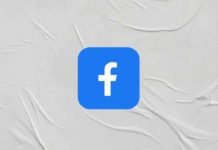

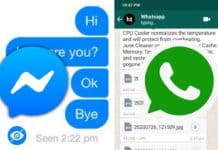


![Secure your phone with unique [Voice recognition Lock Screen app] voice lock app for android](https://hogatoga.com/wp-content/uploads/2020/04/Secure-your-phone-with-unique-Voice-recognition-Lock-Screen-app-hogatoga-100x70.jpg)