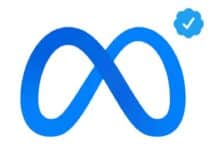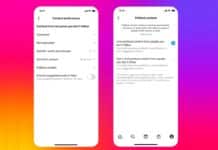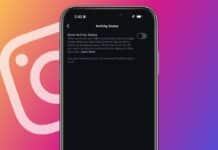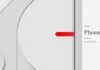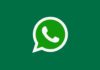If you have been using Instagram as a Professional or personal, you may have received a few silly or mean comments on your posts (Photos, Videos, and Reels). Since the meta-owned photo-sharing app does not allow you to edit comments then the only other choice is rest to delete them.
Today I am explaining to you how you can delete the comment on Instagram. You have to read this post till the end to know more about the complete guide to deleting comments on Instagram.
Also, Read How to Play Instagram Emoji Game: A Step-By-Step Complete Guide
Delete Instagram Comments on Android and iOS
The process of deleting a comment on Instagram is easy. To delete a comment on the Android and iOS mobile app, you must follow these simple steps.
On Android
- You have to open Instagram and visit the Post from where you want to delete the comment.
- After this, tap on the Comment icon to open the comments section.
- Long press on the comment that you want to delete till the blue pop-up bar appears.
- Now tap on the trash icon at the top of the right corner and the comment will be deleted.
Also, Read How to Make Your Instagram Reels Go Viral
On iPhone
- Open Instagram on your iPhone and go to the Instagram post where you want to delete a comment.
- Tap on the Comment icon to open the comment section.
- Swipe leftwards on the comment that you want to delete.
- Now tap on the trash icon to delete that comment.
Once the comment is deleted on Instagram, you will see a toast notification at the bottom that says, “Comment Deleted” along with an Undo option. You can tap on the Undo to restore the comment if you accidentally deleted a comment.
Also, Read How to Create an Instagram Profile Glass ID Card Photo Using the Bing AI app
Delete Instagram Comments on the Desktop
- You have to visit the Instagram post from where you want to delete the comment.
- Click on the Comment icon to expand the Comment section to view the comment.
- Move the cursor over the particular comment that you want to delete.
- Click on the three-dots icon underneath the comment.
- Select the Delete option from the overflow menu to delete that comment.
Also, Read How to Increase Your Instagram Followers
Remove Multiple Comments on Instagram
- You have to open Instagram and tap on your profile icon at the bottom of the right corner.
- Tap on the hamburger menu at the top of the right corner of your profile page.
- Tap on Your activity from the subsequent menu.
- Tap on the Comments option under the “Interactions” option.
- All the comments you have made will be listed in the Comments section.
- Long Press the comments that you want to delete.
- Tap on the Delete option.
- Tap on the Delete option in the confirmation pop-up.
For the latest tech news, follow Hogatoga on Twitter, Facebook, and Google News For the latest videos tech-related, Subscribe to our YouTube Channel and Newsletter.