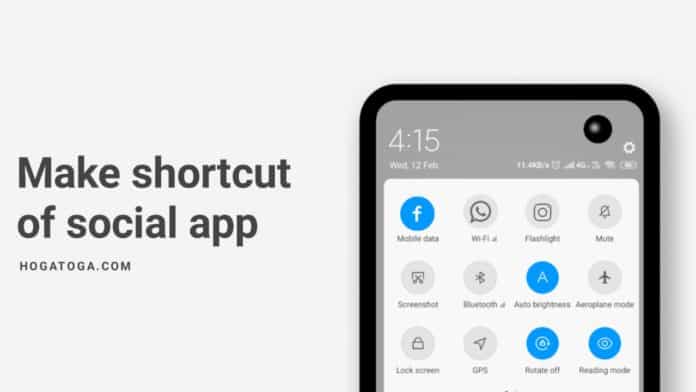
Do you have more apps on your smartphone and it’s difficult to find out some special app. Take a long time to find the app. In this case, we have the best solution to how you get out of the problem right now. Let’s start from the beginning with how you can add a shortcut in the notification shade. Add an app in Notification Shade
you chose the right post to know about how to add an app in the notification shade. So, we talk about this article app tiles app which solves your problem. And add the app in the notification shade bar.
also, read How you turn on google app dark mode?
In fact, you add an app at list 6 app whatever you want to add in that. If it’s not working on an old smartphone then contact us. Sometimes it’s not well performance because under few smartphones has enabled these features.
Some special features of app tiles
- You can add at least 6 apps.
- Make a shortcut to the notification shade.
- Choose the app according to you.
- App name show as with icon on top.
- Absolutely free app.
- No cause of ads shows in-app tiles.
How you can use these App Tiles?
If you haven’t this app on your smartphone then need to install it right now. You will go scroll below to not show the download button from where you can easy to download app tiles. After open, the app tiles and you can add the other app whatever you want to make shortcuts on the notification shade.
In this, you can add only a few apps to the list of 6 apps to make a shortcut. Now you can enjoy the app tiles in daily life. It just moke shortcut and save your time in a day.
For the latest tech news, follow Hogatoga on Twitter, Facebook, and Google News For the latest videos tech-related, Subscribe to our youtube channel and Newsletter.
Watch the video





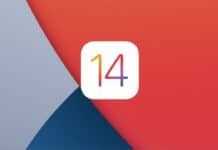
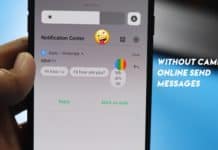

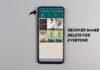
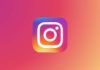
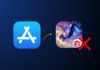
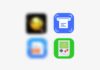

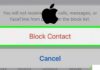

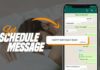


Notification side app