If you are one of those who is using Android and struggle to connect with your family and friends who use Apple devices. Then the FaceTime app is the best way to join FaceTime calls through invitation links from iPhone to Android.
Today I am explaining to you how you can use FaceTime calls on your Android device from your iPhone. You have to read this post till the end to know more about the Complete guide to using FaceTime on Android.
Also, Read Apple Podcasts Gains Auto-Generated Transcripts
How to Start a FaceTime Call on Android?
Unfortunately, there is no particular FaceTime app available for Android, so you can’t initiate FaceTime calls from your Android phone. However, you can easily join calls through invitation links initiated by Apple users.
While some features like Memoji and hand gestures aren’t available, you can enjoy end-to-end encrypted calls with good video and audio calls.
Create a FaceTime Link on iPhone for Android users
Users can create the FaceTime Link on an iPhone, iPad, or Mac running the latest software versions. Follow these steps to create a FaceTime link on an Apple iPhone.
Also, Read How to Connect Apple AirPods on Android Phone
- Go to the Settings app on your iPhone and set up FaceTime in your Settings.
- Open the FaceTime app and Tap on the “Create Link” option.
- Choose a platform like WhatsApp or others to share the link with your Android contact.
- Tap on the “Join” option when your Android contact sends a join request by tapping on the link.
One of the important things, if you missed sharing the link, simply tap on the “Info” button next to the link and select the “Share Link” option to send it to your contact.
Also, Read How to Fix the “iMessage is Signed Out” Error on Your iPhone
Join a FaceTime Call on Android
When you receive the FaceTime link from your Apple contact, you can follow these steps to join the call with Apple users.
- You have to tap on the link to open the FaceTime page in your Android device’s web browser.
- Enter your name and tap on the “Continue” option.
- Grant Camera and microphone access permission if prompted.
- Tap on the green “Join” button to join the call once your Apple contact approves it.
For the latest tech news, follow Hogatoga on Twitter, Facebook, and Google News For the latest videos tech-related, Subscribe to our YouTube Channel and Newsletter.

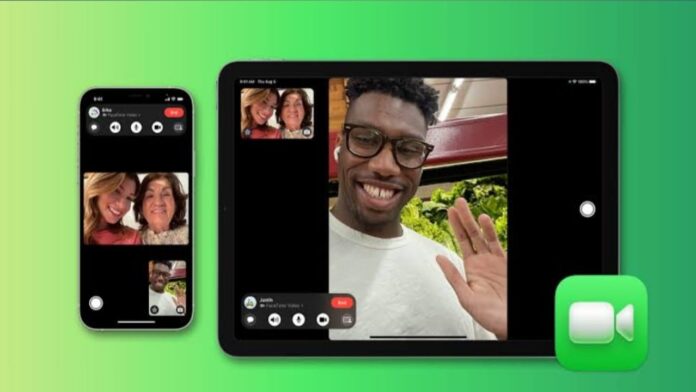
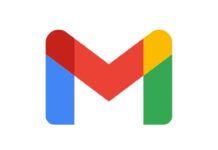




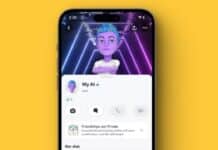






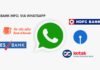
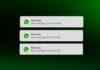


Love you 😘