
WhatsApp is rolling out a lot of new and effective features for users to enhance their user experience. One of the most important features among them is Screen Sharing. The new screen-sharing feature allows users to share their entire screen on WhatsApp while maintaining their privacy.
This screen-sharing feature is really very important and helpful for students, working people, and who share their screen with anyone. Today I am explaining to you how you can share your phone screen on WhatsApp. You have to read this post till the end to learn more about a step-by-step complete guide to sharing your device screen on WhatsApp.
How to share screen on WhatsApp
Before sharing the screen on WhatsApp, make sure you have the latest version of WhatsApp. If you don’t have the latest WhatsApp then update it. The new screen-sharing feature is currently available on the WhatsApp’s latest beta version.
How to share screen on WhatsApp on Android
To share the screen you have to open WhatsApp and make a video call with whom you want to share your screen. Tap on the share screen icon at the bottom of the left corner beside the camera switch icon once your contact answers your call. If you are sharing your screen for the first time then a pop-up message will appear.
You have to tap on the “Continue” button and then tap on the “Start Now” button to start recording or casting with WhatsApp.
Now WhatsApp will access all the information that is visible on your screen or played from your device while recording or casting will show to your contact. It includes information such as passwords, payment details, photos, messages, and audio that the player will show to your contact.
During the screen sharing, if you receive a notification on your device then it will show to your contact. To avoid this you can turn on the do not disturb mode on your phone. To stop your screen sharing you have to simply tap on the stop sharing button.
How to Share Screen on Desktop
Currently, WhatsApp Web and WhatsApp Desktop for Mac don’t support the screen-sharing feature. It is currently available for WhatsApp Desktop for Windows. If you are using the WhatsApp app on your Window then follow these steps to use the screen sharing feature.
To share the screen, you have to open the WhatsApp app on your Desktop and link your WhatsApp account by scanning the QR code. Go to the chat and make a video call with whom you want to share your screen. Click on the “Share Screen” icon to start sharing your Desktop Screen.
You have the ability to choose whether to share a specific Window or your entire display on your computer. Now select “Display” and Click “OK” to start sharing your screen with your contact. To stop your screen sharing you have to simply click on the stop sharing button.
One of the important things to note is that the meta-owned messaging app will access all the information that is visible on your screen or played from your device while recording or casting will show to your contact.
For the latest Tech News, follow Hogatoga on Twitter, Facebook, and Google News For the latest videos tech-related, Subscribe to our YouTube Channel and Newsletter.

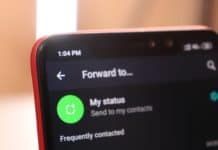

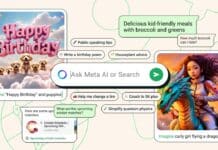


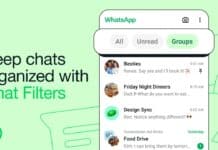

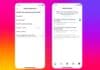
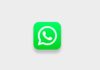






Super
I love you
Love you too 😘
I love 💕💕💕💕💕
WhatsApp