
If you are one of those who want to take a break from Instagram for some time or permanently, Instagram offers the delete or deactivate option. If you want to take a break permanently, you can delete or deactivate your account permanently or sometimes.
Today I am explaining to you how you can Delete or Deactivate your Instagram account. You have to read this post till the end to know more about the step-by-step guide to delete or deactivate your Instagram account.
How to Delete an Instagram Account on an Android and iOS device
- You have to open an Instagram on your Android or iOS device.
- After this, tap on the profile picture at the bottom left corner to go to the profile page.
- Tap on the Hamburger menu at the top of the left corner and tap on the Account Centre option.
- After this, tap on the Personal Details option.
- Now you have to tap on the Account Ownership and Control and tap on the Deactivation or Deletion option.
- Tap on the account you want to remove, tap on the Delete account, then tap on the Continue option.
- Select the proper reason for deleting your account.
- After this, enter your Instagram account password and follow the on-screen instructions to delete your Instagram account permanently.
How to Delete an Instagram Account on the Web
The meta-owned photo-sharing platform offers you two options to delete your Instagram account on your PC or Laptop permanently. Follow these steps to use both options.
Method 1:
- You have to sign into your Instagram account on any web browser on your PC or Laptop.
- After this, enter the following link:https://www.instagram.com/accounts/remove/request/permanent/.
- Now, choose the reason from the drop-down menu and re-enter your Instagram password.
- Click on the Delete button and your Instagram account will be deleted permanently.
Method 2:
- You have to open the Instagram app on your web browser.
- Click on the Hamburger menu at the bottom and click on the Accounts Centre option.
- After this, go to the personal details and click on the Account Ownership and Control option.
- Click on the Deactivation or Deletion option and select the account you wish to delete.
- Tap on the Delete account on the next screen and enter your Password.
- Follow the prompts to delete your Instagram account.
How to Deactivate your Instagram Account on Android or iOS
- You have to open the Instagram on your Android or iOS device.
- After this, tap on the profile picture at the bottom left corner to go to the profile page.
- Tap on the Hamburger menu at the top of the left corner and tap on the Account Centre option.
- After this, tap on the Personal Details option.
- Now you have to tap on the Account Ownership and Control and tap on the Deactivation or Deletion option.
- Select the account you want to Deactivate and tap on it.
- Tap on the Deactivate account option and tap on the Continue option.
- After this, enter your Instagram account password and follow the on-screen instructions to deactivate your Instagram account.
How to Deactivate an Instagram Account on a PC or Laptop
- You have to open the Instagram website on your Web browser.
- Click on the Hamburger menu at the bottom and click on the Accounts Centre option.
- After this, go to the personal details and click on the Account Ownership and Control option.
- Click on the Deactivation or Deletion option and select the account you wish to deactivate.
- Tap on the Deactivate account on the next screen and enter your Password.
- Follow the prompts to deactivate your Instagram account.
Reactivate Your Instagram Account
Instagram allows users to reactivate their account if they change their mind after deleting or deactivating it. There is a 30-day window after the delete or deactivate Instagram account. If you want to reactivate your account during the 30-day window, you have to log in to Instagram and enter your username and Password.
For the latest tech news, follow Hogatoga on Twitter, Facebook, and Google News For the latest videos tech-related, Subscribe to our YouTube Channel and Newsletter.

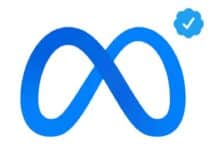
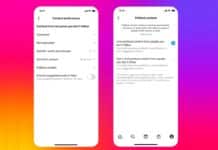
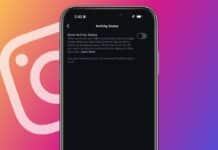



![[Corona kavach app] download for update news: by the government Corona kavach app](https://hogatoga.com/wp-content/uploads/2020/03/Corona-kavach-app-100x70.jpg)




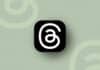
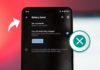
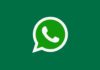

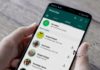
😍😍😍😍😍
super
Thank you
call history
Op bhai
Hey Siri look the phone
Instagram history check karna
❤❤❤❤
Supper
Call didails
Lock
Ye series lock the phone
Siri screen lock
Lock the phone
Hai ishtagram lock
Hello Siri lock the phone
I am a student of 12th class my ista id is deleted
Call and contact
Hey Siri lock the phone
Plz yaar muje ek number full information chahiye
Voice lock
Nice
Nice softer
Nice app
Call history
Nice
Call history
Mast mast hai
Hey Siri lock the phone
Nice
Nice
Nice
💙
Good
A very good 👍 I 2HW9 to you
Hey Siri look the photo
Congratulations 🎇🎇🎇🎇
This app is very nice app
Look the skeren
Siri like the phone
Call history
Call history
Hey Siri lock the phone
Free content
Call history
Good
Instagram