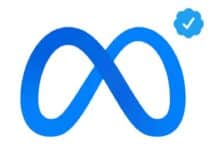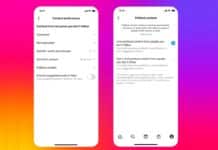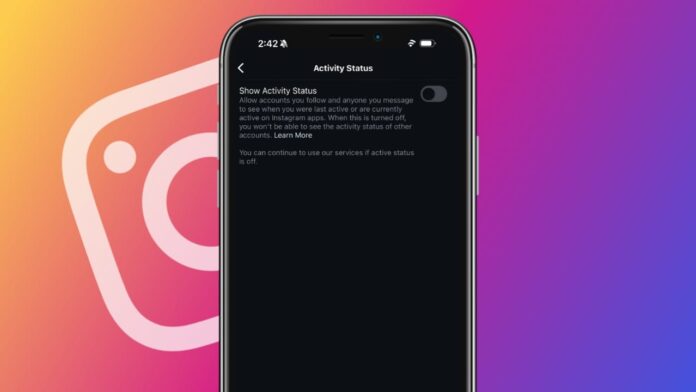
In the Era of Social Media, it is essential to stay connected, but sometimes it needs some Privacy. The Read receipts feature some in handy for privacy. The Read Receipts feature allows others to know when you have read their messages.
So, you can disable the read receipts to maintain privacy and don’t let others know when you have read their messages. Today I am explaining to you how to turn off Read Receipts on Instagram. You have to read this post till the end to know more about the complete guide to disable the read receipts on Instagram.
Also, Read How to Delete Comments on Instagram
Disable Read Receipts for One Chat
Each Conversation on Instagram has its own toggle for Read receipts. Follow these steps to turn off the read receipts for one specific chat.
- You have to open the app and tap on the Messenger icon.
- Select the specific chat in the DM section.
- Tap on the username of the specific chat at the top of the chat.
- Tap on the Privacy & Safety section.
- Toggle off the switch for the Read receipts.
Voila, you have successfully disabled the read receipts for the particular chat. If you disable the read receipts for the chat then remember it you won’t be able to see if they have read your messages either.
Also, Read How to Play Instagram Emoji Game
Disable Read Receipts for All Chats
- You have to open the Instagram app and tap on your profile icon.
- Tap on the hamburger icon at the top of the right corner.
- Tap on the Messages and Story replies in the Settings and Activity section.
- Tap on the Show Read Receipts options and toggle off the Read Receipts option.
Also, Read How to Make Your Instagram Reels Go Viral
Hide Your Activity Status
- You have to open Instagram and tap on your profile icon.
- Tap on the hamburger icon at the top of the right corner.
- Tap on the Messages and story replies.
- Tap on the Show activity status and toggle off the Activity status option.
For the latest tech news, follow Hogatoga on Twitter, Facebook, and Google News For the latest videos tech-related, Subscribe to our YouTube Channel and Newsletter.