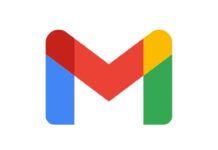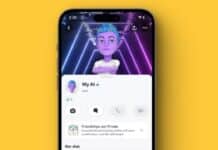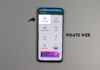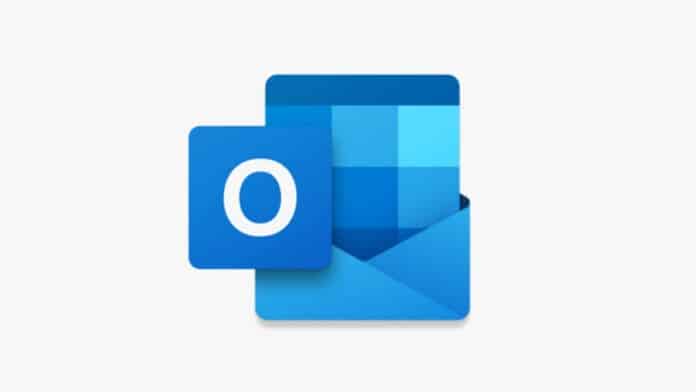
You must be using Microsoft Outlook Online to send and receive emails. Also, you must be using it to manage your personal information like contacts, task service calendar, etc. Outlook Online is a popular personal information manager web app.
You must want to add your Gmail account to Outlook. Today I am explaining to you about Adding the Gmail account to Outlook Online. Read this post till the end to know more about this.
Add the Gmail Account to the Outlook Online.
Microsoft Outlook online has a dedicated button to add the Gmail account. You can easily add the Gmail account to your email client. Follow these steps to add a Gmail account to your Outlook.
First of all, you have to open the Microsoft Outlook website. After this click on the New Email account icon. Select the Gmail option once you click on the new email account icon. Once you select the Gmail option it will open a new tab to sign-in with Gmail. You have to enter your Gmail ID/Google email address then click on the Next button. Once you tap on the Next button, you have to enter your Gmail password and again click on the Next button.
Click on the Allow option to grant Microsoft access then Outlook will open and show the email that is sent to your Gmail account. Now you can use the sidebar button to switch between your Gmail and Outlook accounts.
For the latest tech news, follow Hogatoga on Twitter, Facebook, and Google News For the latest videos tech-related, Subscribe to our YouTube channel and Newsletter.