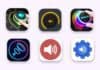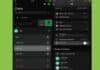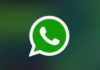You must be aware of the recent hike in prices of Amazon Prime memberships right! It’s $139 a year. For some of us, it might be too much while some are cool about it. For those who aren’t cool about it and if you think that is too much to bite then we have given step-by-step guidelines which will be super helpful to you.
Of course, Amazon is very popular shopping prices for almost everything. You mention anything from household items to electronics, everything is available. But, this seems to be blowing up day by day in almost everything again. Say it anything from ridiculous price hikes, ethical issues, or those embarrassing lack of content.
It becomes a necessity for every one of us to at least cut off one thing because it becomes impossible to pay for everything. People might question their loyalty to the company in the light of the constant barrage of news stories alleging worker mistreatment as well as attempts to break unions. The prime membership and streaming services offered by Amazon have given many of us more than enough reason to distance ourselves from the company.
But again, it is one of the biggest giants that has now adapted to the pandemic and scaled up so the prices for Amazon prime membership has also hiked a bit. the monthly fees of Amazon prime membership have hiked from $12.99 to $14.99. Annually they are charging right from $119 to $139. It may not seem like much of a price increase to those who are accustomed to a vast inventory and trailblazing delivery times offered by Amazon.
But, if you are one of those who are not willing to pay any extra cash or even if you are one of those who do not shop frequently, you aren’t alone buddy. If we could just keep Amazon aside, then, there are so many other options that are better in many ways and also cost less plus they provide one-on-one services. Apart from this, we also assume that other than many ethical reasons.
Maybe you are just upset about a reason that The expanse didn’t get picked for the second season or maybe you don’t want your kids to spend more time watching episodes of whatever show. We have guessed almost every possible reason for you to ditch Amazon Prime but still, whatever might be the reason, if you are willing to cut off Amazon Prime expenses, we’ve got you. Here is a step-by-step guide.
Content
- How are you supposed to cancel your Amazon Prime membership account on Android or iOS?
- How to unsubscribe from the Amazon Prime membership account from the browser?
- Are you getting your refund after canceling your Amazon Prime membership account?
- Some important points to consider
- Do the services of Amazon Prime end immediately after you unsubscribe from the membership of the Prime account?
- Are your orders affected after you’ve canceled your Amazon Prime membership
- Conclusion
How are you supposed to cancel your Amazon Prime membership account on Android or iOS?
For an app, subscription providers usually allow users to stream on an app so that there will be more and more subscribers. Have you noticed that there is always less friction while using an app? Well, now you know the reason. Due to less friction, there are low cancelations. Again, you might also have noticed that you also have to go to the browser to unsubscribe from the membership right. Well, the reason is to lower the cancelations.
Many people usually avoid going through the browser and then unsubscribe. Well, when it comes to unsubscribing the Amazon Prime membership, you cannot unsubscribe it from the Prime Video app but the Amazon shopping app. If you are planning to cancel your subscription to the Amazon shopping app, then follow the steps that are given below:
- At the bottom of the screen, there is a navigation bar. From that click on the profile icon. open the profile page.
- You will find the account settings section/option after you scroll down.
- Click on the manage prime membership
- You will be directed to the page of Prime membership. So, after that, to open to a drop-down menu, click on the manage Membership.
- After this, click on manage membership.
- You will be directed to the next page. Here, click on the End membership. It will open Prime benefits. On this page, you’ll see everything that you’ve used. All the benefits that have been used will be seen there and along with this, you will also see how many times you’ve used those. All the records for the past 12 months will be seen on that page.
- Again, on this page – Prime benefits page, click on the cancel My Benefits. You will be directed to the page that is the final cancelation page. Here you have to confirm your cancelation.
- When you scroll to the bottom of the page, you will see options like End on XXX and End now.
- Tap End on X so that it will cancel your subscription when the current billing period is over. Choose this option if you are planning to use the Prime account until the subscription plan runs out.
- If you want to cancel the subscription immediately and want a refund, then click on End Now and cancel your subscription.
- After this step of selecting your option, a newly opened page will ask for your confirmation for the cancelation of the plan. After canceling your plan, you will no longer be a Prime member.
How to unsubscribe from the Amazon Prime membership account from the browser?
If you are partial to navigating the web on a computer or just don’t use the Amazon Shopping app, you can still cancel your Prime membership from your desktop or a mobile phone from the account management page.
Follow these guidelines to cancel your Amazon Prime membership account on Browser. the step-by-step guide is given below –
- On your desktop browser, open the Amazon prime and log into the account that you are willing to cancel the subscription.
- Next to the search bar, click on the button after you put your name in it.
- In the dropdown menu under your account, select account to access the Your Account Page. On this page, you’ll see the account summary.
- On the right side of the page, click on the Prime button. After this, you’ll be directed to the Prime Central page.
- There you’ll see the option – Update, Cancel, and more. Click on that option and later on, click on the option that says – End membership. This option will be seen in the dropdown menu. After this, You’ll be able to edit the Membership page.
- Click the Cancel My benefits button option that is available on the Edit Membership page. This option is available at the bottom of the page so scroll down until you see it.
- After this, you will be directed to the page where you have to click on the option – Continue to Cancel. Again, this option is available at the bottom of the page so keep scrolling until you find it.
- Again, to finalize your choice, you will be landed on the page where you will see the chance to keep, pause, or even cancel your subscription of membership of Amazon Prime.
- After finalizing, you will be directed to the page where you have to scroll down to the bottom of the page. Here, you have to click one button under the cancel your Prime membership box. Your subscription will be terminated on the specified date without a refund if you click End on X.
- When you click End Now, your membership is automatically canceled and a refund is issued.
- After your cancelation of the Amazon Prime membership account, you will be landed directly on the Prime Central page. Here, an option will pop up where you will be asked for a cancelation survey.
Here, the ball is on your court, you can choose to spend three minutes completing the survey about Amazon Prime or you can just skip it. The choice is yours. Again, if you are planning to complete the survey, there will be an Amazon representative that will guide you through the whole process. A few questions regarding the reasons for your cancelation will be asked.
Are you getting your refund after canceling your Amazon Prime membership account?
Well, it’s up to you. You can choose to wait until the membership period ends and cancel it during the billing period instead of getting a refund. Or, you can also get a refund. Make sure if you want your refund, choose to set a reminder at the time of the billing period.
This can get more complicated to be honest. If you haven’t used any of the benefits of your Amazon Prime membership, then according to the Terms and Conditions of Amazon, you are eligible for getting a refund.
Even if you cancel your subscription account within the initial three days of signing up for a Prime subscription or even if your account is converted from a free trail account to Prime, you are eligible for a refund.
Within these three days of subscription, if you’ve used the benefits of the Prime account, Amazon will deduct the amount of the services that you’ve used. The remaining amount after your deductions will get refunded.
Also, if you read about the guidelines given by Amazon, you will see that the refunded amount will get processed within 3 to 5 days after you give a request for cancelation. Now, after you have canceled the Amazon Prime membership account, you can surely cut off some additional costs and utilize your amount wherever you want.
Some important points to consider
When you cancel your Amazon Prime membership account from the app, you still have got an option to rejoin the Prime membership. If you make up your mind later to re-join the Prime membership, you will have to do it through the web browser. This option of re-joining the Prime membership plan isn’t available on the app. Amazon Shopping app just doesn’t work for it.
The process of canceling the Amazon Prime membership account from the mobile app and the web browser is the same. While canceling, you’ll see that the process is the same but there is a slight difference between the pages. While using the web browser, you will have to scroll down more often to search and click on the important buttons or options while unsubscribing from the Amazon Prime membership.
Do the services end immediately after you unsubscribe from the membership of the Prime account?
NO, it doesn’t end immediately directly on the day you’ve unsubscribed. It will end on the day it starts renewing as a default.
Are your orders affected after you’ve canceled your Amazon Prime membership?
Basically no. Your orders won’t get affected and they will get delivered to your location even after you have canceled them after you have placed your order. Although, the movies, titles, and shows that you used to have access to will get affected. As long as the services are paid, you will still receive your orders that come under the Prime membership benefits.
Conclusion
Lastly, we would add a thing that might excite you. Amazon offers you many discounts until the end of your membership. And yes, your membership doesn’t end until the end of your membership period. Although, if you have used any of its benefits yet, Amazon will notify you regarding the full discounts on your current enrollments.
We certainly hope that this article is helpful to you because there are many people who might have difficulty canceling their subscription to the Amazon Prime membership. Comment us down if this article has helped you or not. Other than that, the guidelines that are given below are explained in a very simple manner so we certainly hope that there’s no problem while cancelation of a Prime account.
For the latest tech news, follow Hogatoga on Twitter, Facebook, and Google News For the latest videos tech-related, Subscribe to our YouTube Channel and Newsletter.