
You must be getting the incoming call on your phone. Your default incoming call screen is looking old and boring. You must want to customize your incoming call screen to give a unique look to your phone.
If you want to customize your incoming call to give an amazing look to your phone then you must have to use the color flash on your incoming call screen. Today I am explaining to you about setting the Color Flash call Screen on your phone. Read this post till the end to know more about this.
Also, Read WhatsApp: When a notification arrives then Flash alerts you.
Color Call Flash-Call Screen, Color Phone Flash
Color Call Flash is one of the best apps that allows you to customize your incoming call screen. Also, use the super Flashlight and control the Flash of light.
Features
- So many types of Flash call screen
- LED Flash with speed control
- Control your phone Flashlight
- Super Flashlight
Also, Read Change WhatsApp multiple colors instead of green color.
How can you use Color Call Flash-Call Screen, and Color Phone Flash app on your phone?
Make sure you have already the Color Call Flash- Call Screen, Color Phone Flash app on your phone, if you don’t have you must have to download this app. Now how can you download this app on your phone?
Go to the end of the post where you will find the download button. Press the download button to download and install the app on your phone. Open the app after installing and tap on the phone and contacts set option then grant the media file permission to this app.
After this, tap on the Call permission set option and grant the notification access to this app. You will see many types of call screens, you have to select any call screen and tap on apply it option. The call flash screen is set to your phone screen. When you get the incoming call it will flash on your phone.
Also, Read Monitor your children’s phone search.
You can also make flash your flashlight using this app with the control speed. You can set the flash to 0 to 9 speed. The Flashlight will flash at the same speed which speed you set.
For the latest tech news, follow Hogatoga on Twitter, Facebook, and Google News For the latest videos tech-related, Subscribe to our YouTube channel and Newsletter.



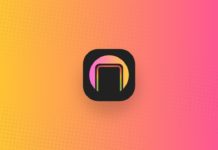
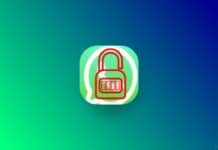
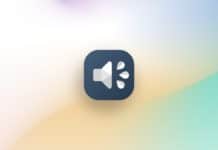
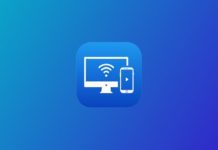



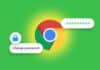

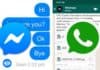


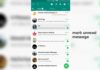

I am ready
?
Super
Nice
मुझे सब कुछ सीखना है
Connect with us and I will notify you of any new update
Good
Good
Good app
Good