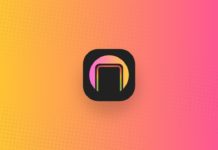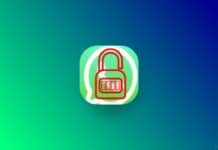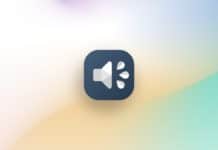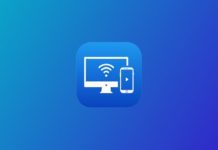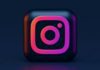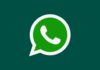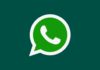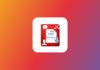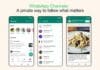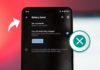You must create a status video or video on Social Media platforms. You must want to create amazing music videos or short videos and Status videos. Also, you must want to create videos on trends like GTA effect videos are trending on Instagram Reels.
Users can easily create short music videos or make status video trends easily. Today I am explaining to you about creating videos with trending templates. Read this post till the end to know more about this.
Also, Read Download, and play GTA V in 4K realistic Graphics with 3 Characters on the phone
mAst: Music Status Video Maker, Video Editor
This is one of the most popular music video or status video makers and editor apps. You can create status videos and amazing short videos for social media platforms. This app provides an all-trending template for short videos.
Features
- Use the GTA effect template
- Users can search the templates
- Find templates categories-wise
- Post video to other social media directly
- Instagram trending reel templates
- Categories-wise template for occasions like birthdays etc
How to use the mAst music status video editor app on your phone?
Make sure you have already the mAst: Music Status Video Maker, Video Editor app on your phone, if you don’t have you must have to download this app. Now how can you download this app on your phone?
Also, Read Make Professional Slow Motion Videos on your phone
Go to the end of the post where you will find the download button. Press the download button to download and install the app on your phone. Open the app after installing and grant media file permission to this app. You will see a lot of trending short video templates like GTA, Wheel Spinner, Photo Change, etc. You can also find template categories vise.
To create the GTA effect video you have to select the GTA template. It will ask you how many pictures need to create that video. You have to tap on the Create a video option then select the picture and tap on the Confirm option.
It will take a few seconds to create your video and your video is saved to your phone Gallery once is created. Now you post that video on any social media platform. You can also directly post that video to Social media platforms.
For the latest tech news, follow Hogatoga on Twitter, Facebook, and Google News For the latest videos tech-related, Subscribe to our YouTube channel and Newsletter.