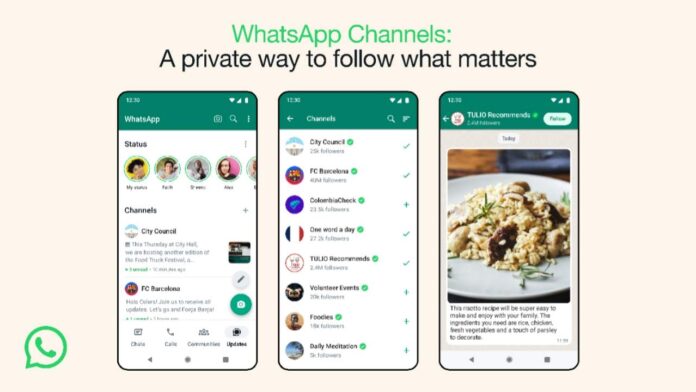
WhatsApp has recently rolled out the Channels feature in more than 150 Countries including India. The new feature allows users to create WhatsApp channels and provide updates to their users. Users can get updates from People and Organizations that matter to them once they join the channel as per their interest.
Users can easily create the channel on WhatsApp in a few simple steps and your created channel will be available in the updates tab. The Meta-Owned messaging app has replaced the Status tab with Updates and all the Status and Channels will be available there.
The new Channels feature is one of the best features to get updates from the people and organizations that matter to you like Tech News, etc. However, some users want to remove the new Updates and Channels on WhatsApp and get the Status tab back.
Today I am explaining to you how you can delete the updates and channels feature on WhatsApp. You have to read this post till the end to know more about the step-by-step complete guide to delete the updates and channels and get the Status back.
How to remove Updates and Channels on WhatsApp
The process to delete the new updates and channels feature is simple and quite similar for Android, iOS, and Web users. One of the important things to note is that when the user deletes the updates then all their created channels will be deleted automatically. Also, all the channels they have joined will be deleted automatically once they delete the updates and channels feature.
How to Delete Updates on Android and get Status tab
To delete the Updates features you have to open WhatsApp and take a backup of your chat history on Google Drive. Once you take the backup of your chat history, you have to uninstall WhatsApp on your phone and install the older version. WhatsApp older version download link is available on our Telegram channel and the Telegram channel link is given below.
Download the Older WhatsApp version from our Telegram channel and install it on your phone. Login to your WhatsApp with the same number once you install the WhatsApp on your phone. Tap on the Restore chat history and enter the same email to restore your all chat history.
Once it restores all your chat history, you are ready to use your WhatsApp. Now you will see the old Status Tab instead of Updates.
For the latest Tech News, follow Hogatoga on Twitter, Facebook, and Google News For the latest videos tech-related, Subscribe to our YouTube Channel and Newsletter.

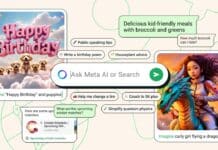


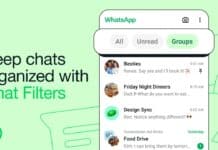
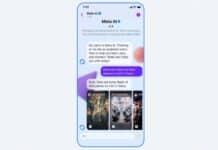




![[Track the Internet Speed] of your phone and Wi-Fi by Internet Speed Meter Lite. Internet speed meter lite](https://hogatoga.com/wp-content/uploads/2020/04/Internet-speed-meter-lite-100x70.jpg)
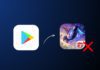

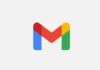



WhatsApp
Remove update chanel