
You must be receiving the call on your phone and touch your phone to receive, decline, or put the call on speaker. But you can use the assistant to answer the call without touching your phone screen.
You have to simply voice command to your phone and it will answer all calls. Today I am explaining to you about Vani your personal voice assistant app. Read this post till the end to know more about this.
Also, Read Share your phone screen with others
Vani Dialer Call Answer By – Your Personal Voice Assistant app
This is one of the most popular apps that provides you personal voice assistant for call answers. You can set a voice assistant for call Decline, Speaker, Autoreply, Silent, etc. You can also set the unique wallpaper and use the calculator on your phone. One of the features of this app is that you can share your screen while you are talking.
Also, Read Automatically switch the speaker on-off during the phone call.
Features
- Add the calculator shortcut to the phone home screen
- Set the Custom Auto Reply
- Customize the Word for Accept, Decline, Speaker, Silent, etc
- Show unknown call full details
- Enable Caller name
- Led Flash on call
- Voice Recognition
How can you use the Vani- your Personal Voice Assistant Call Answer app on your phone?
Make sure you have already the Vani – Your Personal Voice Assistant Call Answer app on your phone, if you don’t have you must have to download this app. Now how can you download this app on your phone?
Go to the end of the post where you will find the download button. Press the download button to download and install the app on your phone. Open the app after installing and tap on the Next option then tap on the start option. After this tap on the start button and grant draw over app and media file permission.
Also, Read Secure your personal app that nobody can access.
You have to tap on the mic icon on the Answer option and speak the word to record what you want to set for your voice assistant. Speak again about your work and tap on the Save option to save your word for the Call Answer. You can also set voice assistant for call Decline, Speaker, Autoreply, Silent, etc, you have to follow the same process to set it.
For the latest tech news, follow Hogatoga on Twitter, Facebook, and Google News For the latest videos tech-related, Subscribe to our YouTube channel and Newsletter.




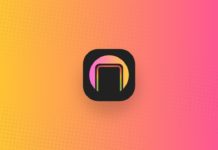
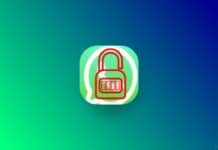
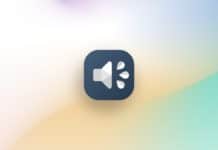
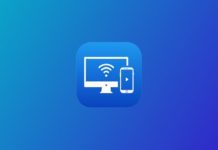


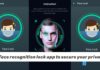


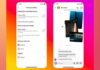
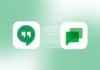
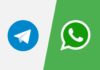


Rahul
Hi rahul
Voice Phone lock