
WhatsApp allows users to personalize their chat backgrounds, catering to both functional and aesthetic preferences. Users can easily change the chat wallpaper for Specific chat or all on WhatsApp. The meta-owned messaging app by default offers an off-white or Creamish color wallpaper where you can see different icons including astronaut, rocket, monkey, pencil, and much more.
Today I am explaining to you how you can change your WhatsApp Wallpaper for Specific or All chats. You have to read this post till the end to know more about the process of changing the wallpaper for specific chats or All chats.
Also, Read How to transfer your WhatsApp Chats without using Google Drive
How to change WhatsApp Wallpaper for All Chats
- You have to open WhatsApp and tap on the three dots at the top of the right corner.
- After this, tap on the Settings option to access the Settings section.
- Tap on the Chat to access the Chats Section.
- Tap on the Wallpaper option in the Chats Section.
- After this, tap on the change option.
- Browse through the available options Brights, Dark, Solid Colors, and My Photos to select the Wallpaper for your WhatsApp All chats.
- Now your new wallpaper is set for All Chats on WhatsApp.
- If you want to set the Default Wallpaper then tap on the Default Wallpaper option and tap on the Set wallpaper.
Also, Read WhatsApp Status Updates from Companion Devices Feature rolling out for beta
Change Wallpaper for a Specific Chat on WhatsApp
- Open the WhatsApp and go to the specific chat whom you want to set wallpaper.
- Tap on the three dots on the conversation screen at the top of the right corner.
- After this, tap on the Wallpaper option.
- Here, you will see the four options Brights, Dark, Solid Colors, and my Photos.
- Browser through the option and select the wallpaper for your chat.
- Tap on the Set Wallpaper option to set the wallpaper for your specific chat.
- If you want to set the Default wallpaper then you have to tap on the Default wallpaper option and tap on the set wallpaper option to set the Default wallpaper for your Specific Chat.
For the latest Tech News, follow Hogatoga on Twitter, Facebook, and Google News For the latest videos tech-related, Subscribe to our YouTube Channel and Newsletter.

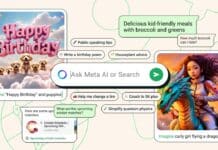


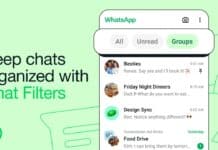
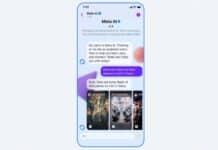











Nice