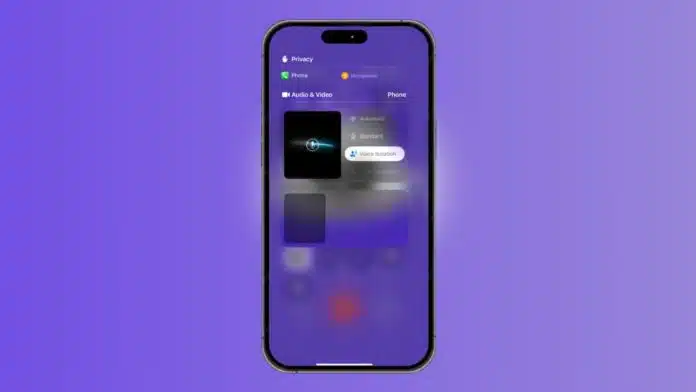
Background noise during calls is common In today’s busy world. If you are in a crowded market or on public transport noise can disrupt conversations. Thankfully, iPhone users have a solution.
The Voice Isolation mode helps block out background noise with voice clearer during calls. Here, I will explain how to use Voice Isolation mode during calls on the iPhone.
Related Article: How to Record a Phone Call on iPhone
Use Voice Isolation Mode During Calls on iPhone
The Voice Isolation mode on iPhone is a splendid feature to get rid of noise during calls. It works by focusing on your voice and reducing sounds around you. Whether you are in a noisy café, office, or outdoors, this feature ensures clear communication.
It was first released in iOS 15 for FaceTime audio and video calls. Later, with iOS 16.4, this feature was extended to regular calls. In iOS 18, Voice Isolation is improved further and can now be used with AirPods. This ensures even clearer calls, even in windy or loud environments.
Apple has also introduced a new Automatic Mic mode in iOS 18. This feature switches between microphone modes automatically based on your environment. For example, during regular calls, it uses the Voice Isolation feature to block out or cancel out noise. If you are on a speakerphone call, it switches to Standard Mic mode.
Related Article: How to Hide Screenshots from iPhone Photos Gallery
Devices Supporting Voice Isolation Mode
Not all iPhones and iPads support Voice Isolation mode. Below is a complete list of devices that support this feature:
- iPhone XR, iPhone XS, iPhone XS Max
- iPhone 11, iPhone 11 Pro, iPhone 11 Pro Max
- iPhone 12, iPhone 12 Mini, iPhone 12 Pro, iPhone 12 Pro Max
- iPhone 13, iPhone 13 Mini, iPhone 13 Pro, iPhone 13 Pro Max
- iPhone SE 2 and iPhone SE 3
- iPhone 14, iPhone 14 Plus, iPhone 14 Pro, iPhone 14 Pro Max
- iPhone 15, iPhone 15 Plus, iPhone 15 Pro, iPhone 15 Pro Max
- iPhone 16, iPhone 16 Plus, iPhone 16 Pro, iPhone 16 Pro Max
- iPad (8th generation and later)
- iPad mini (5th generation and later)
- iPad Air (3rd generation and later)
- iPad Pro 13-inch (M4 model)
- All 11-inch iPad Pro models
- iPad Pro 12.9-inch (3rd generation and later)
If your device is listed here, you can use Voice Isolation to improve your call experience.
Related Article: How to Turn Off Siri Suggestions on iPhone
How to Enable Voice Isolation Mode During Calls
Turning on Voice Isolation during calls is easy. However, it is not found in the settings app like other features. You must enable it while on an active call. Follow these simple steps to turn on the voice isolation mode:
- While on a call, swipe down from the top-right corner. This will open the Control Center.
- From the top, tap on App Controls.
- Under the Audio & Video section, select Voice Isolation.


Once you turn on Voice Isolation, the iPhone will start blocking surrounding noises. This will make your voice clearer and more focused for the person you are talking to.
Additionally, if you want your iPhone to adjust automatically for different environments, you can try the Automatic Mic mode in iOS 18. This mode switches between microphone settings based on the type of call and the noise level. So, if you switch between regular calls and speakerphone, your iPhone will adjust the mic settings automatically to offer the best sound quality.
Related Article: How to Make Collage on iPhone
One of the important things is to note that Voice Isolation settings are specific to each app. This means if you enable it during a call in one app, it will remain active for future calls in that app until you manually change it.
The Final Words
The Voice Isolation mode on iPhones is a game-changer for anyone facing noise during calls. It reduces distractions and improves clarity by blocking background sounds. Whether you are traveling, in a café, or working in a noisy environment, this feature ensures better communication.
With support for many iPhones and iPads, this is a feature everyone should try during their next call. Make sure to turn on Voice Isolation for clearer, uninterrupted conversations, no matter where you are.
For the latest tech news, follow Hogatoga on Twitter, Facebook, and Google News For the latest tech-related videos, Subscribe to our YouTube Channel and Newsletter.


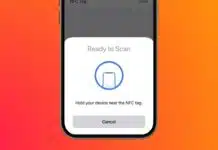
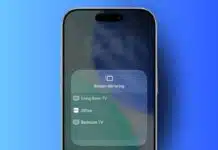

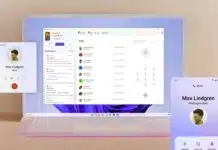
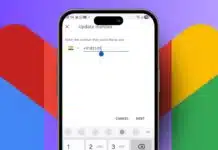


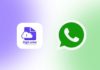

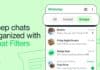



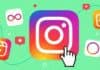

Voice changer
Voice changer