
Many smartphone users feel bored with their devices quickly. Phones feel monotonous when screens look the same daily. You can create and set up Transparent Live wallpaper on an iPhone or Android to fix this problem.
Live wallpapers bring your screen to life. These moving backgrounds look exciting and stylish. Both iPhone and Android users can easily try this customization method today.
Related Article: How to Use Digital Wellbeing on Android and iOS: Complete Guide
Create and Set Up Transparent Live Wallpaper on iPhone
iPhones allow users to set Live Photos as wallpapers. These are short animated pictures that move when pressed. This feature works on iPhone 6S and newer models.
However, iOS 16 removed live wallpapers completely. Users on older versions can still enjoy them. Follow these simple steps to set a live wallpaper:
- Open the Settings app on your iPhone.
- Scroll down and tap on Wallpaper.
- Tap Add New Wallpaper from the available options.
- Select Live Photo from the top section.
- Choose a live photo from your gallery.
- Tap Set as Wallpaper.
- Select Lock Screen, Home Screen, or Both.
Related Article: Delete Call History on Android on Google Dialer: Complete Guide
This process turns your live photo into wallpaper. If you want more designs, third-party apps can help. Popular iPhone live wallpaper apps include:
- Live Transparent Wallpapers Forever.
- Black Lite: Live Wallpapers.
- WOW Pixel.
- Wallpapers Now.
- intoLive.
You can also use videos as live wallpapers. For example, TikTok videos can become wallpapers. Open TikTok, choose your video, tap Share, then select Live Photo. The video is saved as a live photo. You can then apply it as wallpaper through your iPhone settings.
Related Article: How to Enable the Old Google Dialer Interface or Remove the New
Create and Set Up Transparent Live Wallpaper on Android
Android devices do not include live wallpaper by default. But many apps allow you to set moving backgrounds. Some of the best Android apps are:
- Video to Wallpaper.
- KLWP Live Wallpaper Maker.
- Pixamotion: Moving Pictures.
- Walli: HD, 4K Wallpapers.
Using Video to Wallpaper App
This app is simple and works with videos or GIFs. Follow these steps to set a live wallpaper:
- Launch the Video to Wallpaper app.
- Tap the Plus (+) button at the bottom.
- Enter the wallpaper name and select your video file.
- Tap OK and then tap Apply.
- Tap Set Wallpaper to continue.
- Choose Home Screen, Lock Screen, or Both.
Your selected video will now play as wallpaper.
Related Article: Increase Volume on Android Phone: Simple Tips and Tricks Complete Guide
Using Pixamotion App
Pixamotion lets you animate static pictures into live wallpapers. Here are the steps to follow:
- Open the Pixamotion app on your phone.
- Tap Create New and select an image.
- Set dimensions or add custom ones manually.
- Use editing tools to animate your picture creatively.
- Tap Done, then hit the Save button.
- Choose resolution, duration, and file type (video/GIF).
- Export the file and save it locally.
- Open the Video to Wallpaper to apply the file.
This method creates unique live wallpapers from your images.
Extra Tips for Creating Live Wallpapers
- Computer users can try Wallpaper Engine on Windows.
- Mac users can try Dynamic Wallpaper Engine.
- Use short clips for smooth performance on phones.
- Live wallpapers may drain more battery than static ones.
- Experiment with different apps for creative styles.
Related Article: How to Connect to Wifi on Android, iPhone, and PC
The Final Words
You can easily create and set up Transparent live wallpaper on iPhone or Android with simple methods. iPhones let you use Live Photos or TikTok videos. Android users can set videos or animated images using apps.
Options like Pixamotion and Video to Wallpaper offer flexibility. Live wallpapers make your phone exciting, stylish, and personalized. Try these steps today and transform your smartphone experience.
For the latest tech news, follow Hogatoga on Twitter, Facebook, and Google News For the latest tech-related videos, Subscribe to our YouTube Channel and Newsletter.










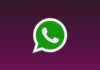





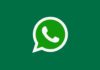
Get free radium code
Nice 👍
Nice 👍
Nice
Transparent wallpaper