
If you want to access all Windows settings in one place, you can set up God Mode in Windows 11. It helps users manage tools and options from a single window.
This hidden feature is useful for developers, advanced users, and anyone who wants quick control over every part of Windows.
Related Article: How to Protect a Folder with a Password on Windows 11
Key Takeaways:
- God Mode in Windows 11 gives access to all system settings in one place.
- It can be easily created using a special folder code or shortcut.
- Users can customize their icon and name for quick and easy access.
What Is God Mode in Windows 11
God Mode in Windows 11 is not an official tool but a hidden folder that shows all Control Panel settings together. It works like a master control center where you can view and open system settings easily. Microsoft calls it the Windows Master Control Panel shortcut.
In simple words, God Mode does not unlock extra powers or special admin rights. It only brings all system options into one single folder. For example, instead of searching through the Settings app or Control Panel, you can access them instantly from the God Mode folder.
Related Article: How to Install Windows 11 on an Unsupported Device Easily
This folder includes settings such as:
- Backup and Restore.
- Devices and Printers.
- File History.
- Color Management.
- Programs and Features.
- Power Options.
- Ease of Access.
- Security and Maintenance.
- Troubleshooting and User Accounts.
Even though Microsoft is slowly shifting features from the Control Panel to the Settings app, many advanced tools are still hidden. God Mode helps you find those hidden features faster without opening multiple menus.
Related Article: How to Run Android Apps Natively on Windows
How to Set Up God Mode in Windows 11
Setting up God Mode in Windows 11 is very easy and takes only a few steps. Follow these steps carefully to enable it on your computer.
1. Check Your Administrator Access
Make sure you are logged in as an administrator.
- Press Windows + I to open Settings.
- Go to Accounts > Your Info.
- If you see the word Administrator, you are ready.
If your account is not an admin, switch to an admin account first.
2. Create a New Folder
Go to your desktop or any folder where you want to create it.
- Right-click on a space.
- Choose New > Folder.
3. Rename the Folder
Rename it using this exact code: GodMode.{ED7BA470-8E54-465E-825C-99712043E01C}.
Press Enter after typing it. The folder icon will automatically change to the Control Panel icon.
Related Article: How to Update Nvidia GeForce Drivers on Windows Easily
4. Open the Folder
Double-click the folder to open it. You will now see hundreds of system settings and tools listed by category. You can scroll or search for what you need using the search bar.
5. Access a Command
Double-click any option to open it instantly. For example, you can open Devices, Power Options, or Troubleshooting directly. Some settings may open in the modern Settings app, while others still use the classic Control Panel interface.
This is the main benefit of God Mode—it gathers everything together for faster management.
How to Change the God Mode Icon and Name
By default, the God Mode folder has a Control Panel icon and hides its name. But you can create a custom shortcut instead to give it a visible name and a new icon.
Related Article: How to Speed up Windows Boot without Upgrading Hardware
Follow these steps:
- Right-click on your desktop and choose New > Shortcut.
- In the location box, paste this code: explorer shell:::{ED7BA470-8E54-465E-825C-99712043E01C}.
- Click Next, type a name like God Mode, and click Finish.
To change the icon:
- Right-click the shortcut and choose Properties.
- Click Change Icon and select any icon from explorer.exe.
- You can also download free icons from Iconfinder and use them.
- Click OK to apply changes.
Now, your God Mode folder will have a name and a unique icon, making it easier to find and use.
The End Note
Setting up God Mode in Windows 11 gives full access to hidden tools and system settings. It helps manage everything from one place without searching deep in menus.
Whether you are a beginner or an advanced user, this simple trick makes Windows control faster, easier, and more organized.
For the latest tech news, follow Hogatoga on Twitter, Facebook, and Google News For the latest tech-related videos, Subscribe to our YouTube Channel and Newsletter.









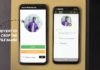



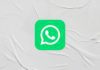
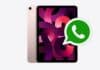
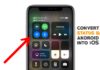

Super 👍