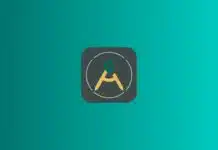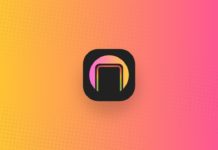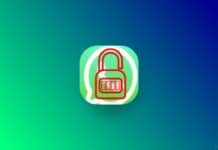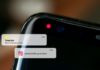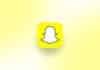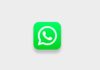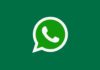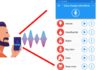You must be using so many types of launchers to customize your phone and give it a unique look. But you never use the computer launcher app to customize your phone as a computer. This app transforms your phone’s interface completely, giving it a Desktop-like feel.
You can easily switch between apps, just like on a Windows computer, which enhances productivity. Today I am explaining to you about setting the computer windows on your phone. Read this post till the end to know more about this.
Computer Launcher
Computer Launcher is one of the best Windows launcher apps. You can similarly experience Windows 10 on your phone using this launcher app. It is simple and fun to use and adds a unique touch to your phone. It’s ideal for users who like to explore new ways of using their phones. This app is lightweight and works smoothly on most Android devices.
Also, Read Delete Instagram Search History
Features
- Use the Windows themes on your phone
- Arrange all the apps on the home screen like windows
- With the help of the cursor, scroll left, right, bottom, and top all around
- All app icons behave to Windows
- Make the shortcuts app
- A separate navigation bar is in the bottom section
- One is the place of the minimizing button into a cross icon
- It also offers a taskbar similar to a Windows Computer, making multitasking easier and more convenient.
Also, Read Customize the volume styles and function of the volume key.
How can you use the Computer Launcher app on your phone?
Make sure you have already the Computer Launcher app on your phone, if you don’t have one, you will probably miss the enjoyable things. Now how can you grab it on your phone? Go to the Google Play Store and get it on your phone.
Open the app after installing and it will set to your phone. Open any app and set the computer launcher as the default launcher. Once you set the default you can enjoy the Windows version on your personal Android smartphone.
Also, Read YouTube testing the picture-in-picture mode feature.
You have to grant permission to this launcher to access your phone storage. You will get the Local Disk (C) Drive and Local Disk (D) Drive instead of internal or external storage. Also, you will experience all the features of the computer on your phone using this launcher app.
For the latest tech news, follow Hogatoga on Twitter, Facebook, and Google News For the latest tech-related videos, Subscribe to our YouTube Channel and Newsletter.