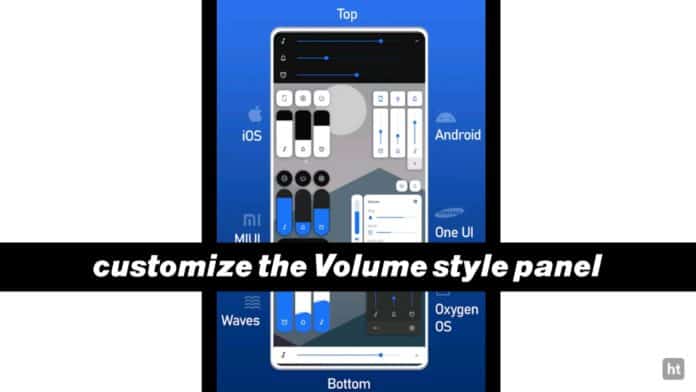
When you press your volume key you will find your phone volume styles are very old and un unique. You always want to customize your volume panel style. But you don’t know how to customize or change your volume panel style.
Today I am explaining to you the best app that helps you to customize your volume panel style into different phone styles. It doesn’t matter which phone you are using. Read this post till the end to know more about this app.
Volume Styes – Customize your Volume Panel
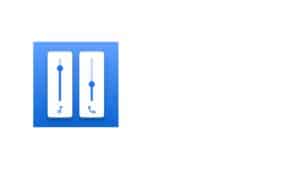
Volume Styles is one of the best apps to customize your phone volume styles into any type of phone style Such as iOS, Mi, RGB style, etc. You can add the shortcut to the volume button.
Features.
- It has so many volume style types like iOS, RGB, Wave, Mi, ColorOS 6, 1+ Oxygen Os, window 10, One UI Horizontal, Windows Phone, Knob, Android, One UI, EMUI, Android Horizontal, Elastic, Emoji, etc.
- Use the Accent Color option.
- Background color option.
- Auto dark mode setting.
- Set the panel position left or right.
- Adjust the corner radius.
- Customize the slider length.
- Adjust the slider thickness.
- Select the slider types that you want to use.
- Set the vertical position.
- Panel timeout.
- Also, blacklist the app which you want to block.
- Change the volume on the first press.
- Dim the background behind the panel.
- Allow changing auto-brightness.
- Volume key initial delay.
- Add the other functions to the volume key like a torch, Screenshot, Turn off-screen, Setting, Open app, Toggle rotation, Open, activity, Open sound settings, Mute notification volume, and Toggle Do Not Disturb.
How can you use this Volume Styles – Customize your Volume Panel app?
Make sure you have already the app. If you don’t have the app. First of all, you have to download this app on your phone. Now, how can you download and use this app?
- Go to the end of the post where you will find the Download Button.
- Press the Download button to download and install this app.
- Open the app after installed and click on the Start button to grant the Modify Settings, Do not Disturb, and Accessibility Service permission to this app.
- Select the volume style which one you want to use as iOS, RGB, Wave, Mi, ColorOS 6, 1+ Oxygen Os, Windows 10, One UI Horizontal, Windows Phone, Knob, and many more types.
- Click on the + icon to add the app or function to the volume button like the screenshot, open app, setting, flashlight, Change sound mode, Toggle auto-brightness, mute media volume, etc.
Thanks for reading the post until the end. I hope this post is very helpful for you.
If you really like the post then like the post and share it with your friends on all Social Media like WhatsApp, Facebook, Instagram, Twitter, Telegram, etc.



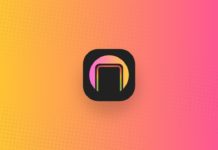
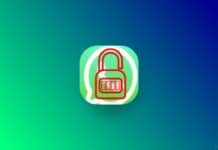
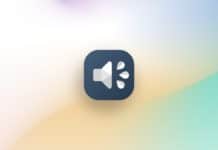
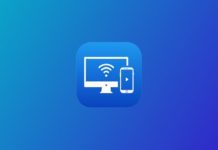







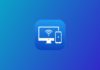


Volume