
It has been announced that WhatsApp is launching an app for syncing chat history between an Android and an iPhone. Now, downloading the ‘Move to iOS’ app from Google Play Store is all that is required, along with an Android Lollipop ( or Android 5) smartphone, and an iPhone running iOS 15.5 (the latest).
There has been an Android vs. iOS battle almost since the dawn of time – or, at the very least, as long as these platforms exist. Although both Android and iPhone users cannot transfer their WhatsApp chat history, it has been the biggest barrier to making the switch. This is now a thing of the past as WhatsApp has released a new feature.
New announcement made by WhatsApp
Keeping end-to-end encryption intact, Meta announced this week that it was allowing users to transfer their chat history, photos, videos, and voice messages from Android to iPhone.
It’s much-anticipated that WhatsApp will migrate all your communications history, including messages, voice notes, and media files, to a new iPhone.
Requirements to migrate your chats
It’s is worth noting that its highly recommended using Android 5.0 or later and iOS 15.5 or later for transferring WhatsApp chat histories. When migrating the iPhone and Android phones, both must be connected to the same Wi-Fi network.
Steps that are involved in transferring the chats from Android to iOS
- From Google Play Store, download the app called Move to iOS on your Android phone.
- On your new iPhone, start the iPhone setup process in other words, factory reset.
- Select Move data from Android as soon as the Apps and Data setup screen appears.
- Follow the onscreen instructions after you open the Move to iOS app on your Android phone.
- If you see the Move from Android screen on your phone, tap Continue. Wait for the 10-digit or 6-digit code to appear on your screen.
- Tap Start on the Transfer Data screen after entering the code, then select WhatsApp on the Android phone.
- You will need to wait until your data and WhatsApp history is ready for migration. Once the process is complete, you will be signed out of WhatsApp from your Android device.
- Install WhatsApp from the App Store on your iPhone and sign in with your same phone number once everything is configured.
These steps should enable your iPhone to view your previous WhatsApp chat history from your Android phone.
For the latest tech news, follow Hogatoga on Twitter, Facebook, and Google News For the latest videos tech-related, Subscribe to our YouTube Channel and Newsletter.

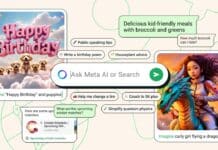


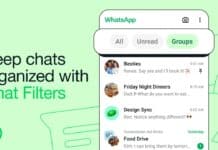
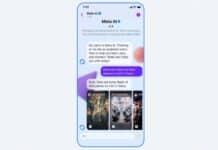

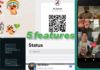
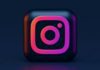


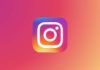




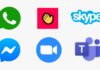
Very good
Super
Call history
Chat history check