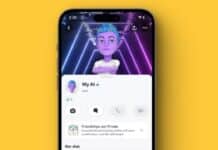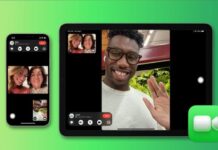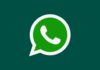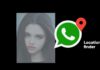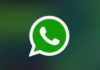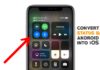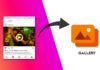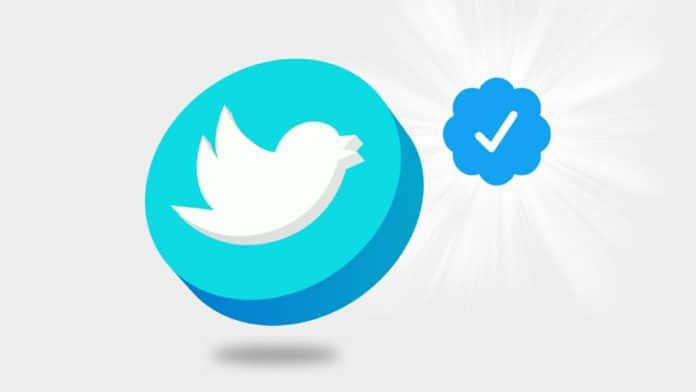
Twitter has announced that the SMS-based two-factor authentication will now be paid to secure your account. The Twitter Blue subscriber will only be able to use SMS-based two-factor authentication. The new changes on the two-factor authentication will come into effect from 20th March 2023. Two-factor authentication based on SMS will be removed after 20th March for those who have not subscribed to Twitter Blue.
Twitter is pushing non-Blue users to switch to other two-factor authentication methods. If you want to secure your Twitter account and use two-factor authentication without subscribing to Twitter Blue, you have to use the third-party authenticator app or hardware keys.
Also, Read Twitter SMS-based two-factor authentication Service will now be paid
Today I am explaining to you how you can set and use the two-factor authentication app with Twitter. You have to read this post till the end to know more about how to use the Two-factor authentication app with Twitter.
How to use the Two-factor authentication with Twitter in 2023
Twitter is removing the two-factor authentication based on SMS and now you will have to use the authenticator apps to keep your account secure without purchasing Twitter Blue.
There are so many authenticator apps available such as Google Authenticator. You can also use other apps like Microsoft Authenticator, Authy, and LastPass Authenticator.
Also, Read Twitter Manually authenticates Verified accounts with two new colors
How to Set up Two-Factor Authentication on Twitter
To set the 2FA on your Twitter profile you have to sign into your Twitter account on Android, iOS, Windows, or Mac. The process of setting up the 2FA is similar to the same across platforms.
First of all, you have to log in to your account on Windows and click on the “More” option in the left sidebar. Android and iOS users need to tap on the “Profile icon” at the top of the left corner.
Once you click on the “More” option, it will open a pop-up menu with many options including “Settings and Support”. You have to expand the “Settings and Support menu” and click on the “Settings and Privacy option”. This step (access to the Setting and Privacy option) is the same on Android and iOS.
Also, Read Meta introduces Paid Blue Verification for Instagram and Facebook after Twitter
After this, you have to select the “Security and account access” option and it will expand further for more options to set up the 2FA security. Select the “Security” option from the expanded menu from Security and Account Access.
You will see the “Two-Factor Authentication” option under the security Menu. Click on the Two-factor authentication option on Twitter. After this, select the “Authentication app” option from the available two-factor authentication methods.
Once you select the “Authentication app” option, Twitter will ask you to enter your password. Click on “Confirm” to proceed further once you enter your password.
Also, Read Twitter will now Charge $8 per month for blue tick users
If you have never enabled the 2FA on Twitter, its official website will first ask you to authenticate your email address. You have to enter your email address on Twitter and click on the Send Code option to receive the 6-digit verification code. You have to enter that received code to verify your email and get ready for the two-factor authentication.
Make sure to keep a copy of the backup codes with you because Google Authenticator does not support online backups. You have to click on the Get Backup Code on Twitter and save it in a secure place, you can mail that code to yourself. After this, Click on the Get Started option for two-factor authentication on Twitter.
Twitter generates a unique QR Code for your account once you click on the Get Started option. You have to scan that unique QR code using the Google Authenticator or any other 2FA app.
Also, Read Twitter Space clips sharing through Twitter on iOS and Android Phones
Now, you have to install the Google Authenticator app on your phone and link your Twitter account to it. You can use any other third-party 2FA app like Microsoft Authenticator, etc.
How to Use the Third-party Authenticator App with Twitter
You have to download the Google Authenticator app on your smartphone (Android and iOS). Open the Google Authenticator app once you download the app and tap on the Scan a QR code option. You have to Scan the Twitter-generated QR Code on the Twitter website or mobile app, and your Twitter account will be linked to the Google Authenticator app.
Also, Read Twitter working on the new Edit Tweet feature to edit the Tweet
Now, you will see the 6-digit two-factor authentication login code in your third-party authenticator app. The authenticator app will automatically generate a 6-digit unique code that will be valid for 30 seconds. You have to enter the 6-digit code on the Twitter website or app to complete the two-factor setup process.
You will have to enter the 6-digit code from the authenticator app that you are using to log in to your account successfully, the next time you log in to your Twitter account.
For the latest tech news, follow Hogatoga on Twitter, Facebook, and Google News For the latest videos tech-related, Subscribe to our YouTube Channel and Newsletter.