WhatsApp is one of the most popular Meta-Owned instant messaging apps that allows users to chat with their contacts and supports both Audio and video calls. Unfortunately, it doesn’t allow them to record the audio calls on their platform. Most of the users tried to record the calls on WhatsApp but failed to do this task. However, there is a setting that can allow them to record WhatsApp Voice calls easily.
Today I am explaining to you how you can easily record calls on WhatsApp on Android and iOS without using third-party apps on your phone. You have to read this post till the end to learn more about the step-by-step complete guide to recording the calls on WhatsApp.
How to Record Voice Calls on WhatsApp
The meta-owned messaging app WhatsApp officially doesn’t allow users to record the calls. But you can use the phone settings to record the calls on WhatsApp. The process of recording the calls on WhatsApp on Android and iOS is quite different.
Record Voice Calls
You have to go to your phone Settings and tap on the Special Function option. Tap on the Special Function and select the Social Turbo option. In the Social Turbo settings section, tap on the Voice Recorder option.
Toggle the Voice Recorder option to enable this feature to record your WhatsApp calls. Now you are able to record your WhatsApp calls easily on Android. You will see a recording icon when you call someone on WhatsApp, just tap on the recording icon and record your call. You can see your all call recordings in the recording folder.


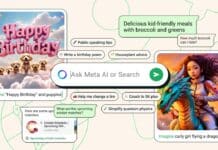


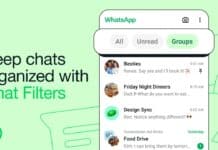
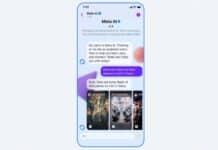


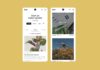


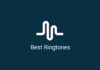


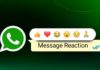
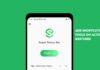

Whatsapp
Whatsapp
Whatsapp lock
Lover