
Learning how to protect folders with passwords on Windows 11 is very important. It helps keep your personal files safe from others. Windows 11 does not have a direct folder lock feature.
But you can use tools like BitLocker, 7-Zip, OneDrive, and built-in encryption methods to protect your files with strong passwords and privacy layers.
Related Article: How to Install Windows 11 on an Unsupported Device Easily
Key Takeaways:
- Use BitLocker and a virtual drive to protect folders with passwords on Windows 11 securely.
- 7-Zip and OneDrive Personal Vault offer quick, simple, and free ways to lock files and folders.
- Always use strong passwords and keep recovery keys safe for complete data protection.
1. Protect Folder with Password on Windows 11 Using BitLocker
Windows 11 has advanced security features, but it doesn’t let you directly lock folders with a password.
Instead, you can create a virtual drive and protect it with BitLocker encryption. This method is safe and built into Windows 11 itself.
Related Article: How to Create a Bootable USB for Windows Installation
Create a Virtual Drive
A virtual drive acts like a folder but is more secure. Follow these steps:
- Open Settings > System > Storage.
- Click Advanced storage settings > Disks & volumes.
- Tap Create VHD and give it a name.
- Choose a location and set size (example: 10GB).
- Select VHDX and choose Dynamically expanding.
- Click Create, then select GPT as the partition type.
- Format the drive as NTFS and give it a label.
Now your virtual drive will appear in File Explorer. You can use it like a normal folder to store files securely.
Related Article: How to Update Nvidia GeForce Drivers on Windows Easily
Add Password Protection Using BitLocker
Next, you need to encrypt the drive to protect it with a password.
- Go to Settings > System > Storage > Advanced storage settings > Disks & volumes.
- Select your new virtual drive and click Properties.
- Click Turn on BitLocker at the bottom.
- Check Use a password to unlock the drive.
- Enter a strong password and click Next.
- Save your recovery key to your Microsoft account for safety.
- Choose Encrypt used disk space only, and then click Start encryption.
Your folder is now encrypted. Only people with the password can access the files inside the drive.
Unlock and Lock the Folder
To open the folder:
- Double-click the VHDX file and enter your password.
- You can view, edit, or delete files as needed.
To lock the folder again:
- Right-click the encrypted drive and choose Eject.
- The folder will automatically lock and require the password again.
Related Article: How to Run Android Apps Natively on Windows
2. Protect Folder with Password on Windows 11 Using 7-Zip
If you want a faster and free option, try 7-Zip. It is a popular open-source tool that lets you compress and password-protect folders. It uses AES-256-bit encryption, which is very strong and reliable.
Steps to Use 7-Zip for Protection
- Download and install 7-Zip on your PC.
- Right-click the folder you want to lock.
- Choose Show more options > 7-Zip > Add to archive.
- Under the Encryption section, type your password.
- Set the compression level to Store.
- Click OK to create the encrypted file.
A new file with a .7z extension will appear. This file is now password-protected. Anyone trying to open it must enter the password.
Related Article: How to Use Your Phone as A Microphone for Windows and Mac
You can also hide this file by:
- Right-clicking it > Properties > check Hidden.
- To see it later, open View > Show > Hidden items.
This method works even on other systems. You can open the file with WinRAR or any compatible software by entering the same password.
3. Other Simple Ways to Protect a Folder with a Password on Windows 11
There are other safe ways to protect your files and folders. Windows 11 and Microsoft apps offer some easy tools for extra protection.
Use OneDrive Personal Vault
OneDrive includes a Personal Vault feature for online file protection.
- Open OneDrive from the system tray.
- Click Settings > Unlock Personal Vault.
- Verify your identity using a 2FA code from email.
- Add sensitive files to the Vault.
Your Vault locks automatically after 20 minutes of no use. It uses BitLocker encryption and two-factor authentication for better safety.
Related Article: How to Speed up Windows Boot without Upgrading Hardware
Protect Microsoft Office Files
You can easily lock Word, Excel, or PowerPoint documents.
- Open the file and click File > Info > Protect Document.
- Choose Encrypt with Password and set a strong password.
- Click OK and save your file.
Next time, the document will ask for the password before opening. Remember your password because lost passwords cannot be recovered.
Encrypt Files from Other Users
If your PC has multiple users, you can restrict access to some files.
- Right-click the folder > Properties > Advanced.
- Enable encryption of contents to secure data.
- Apply and confirm the changes.
The file will show a small lock icon, meaning it is encrypted and cannot be opened by another user without your account password.
Related Article: Hidden Windows 11 Privacy Settings You Must Turn Off
Use BitLocker for Drives
You can also protect full drives like C: or D: using BitLocker.
- Search for Manage BitLocker in Windows Search.
- Click Turn on BitLocker for your selected drive.
- Save your recovery key and follow the on-screen steps.
- Restart your computer to complete the encryption.
No one can access your drive without the password or recovery key.
The End Note
Protecting your files keeps your privacy safe. You can easily protect a folder with a password on Windows 11 using tools like BitLocker, 7-Zip, or OneDrive.
These methods give you strong encryption and password safety. Always use strong passwords, keep recovery keys safe, and never share them. Secure folders mean secure data and peace of mind.
For the latest tech news, follow Hogatoga on Twitter, Facebook, and Google News For the latest tech-related videos, Subscribe to our YouTube Channel and Newsletter.


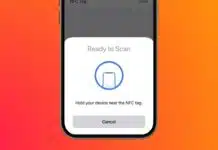
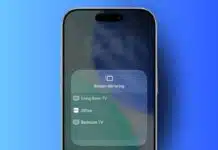

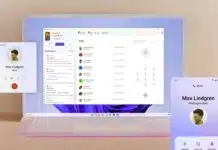
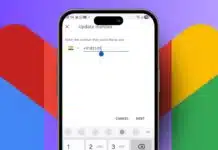

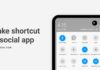
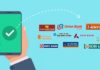

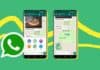
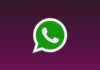




Super technology
Super technology use this app
Use this app
Mobile pattern lock