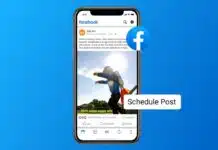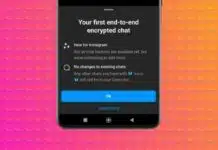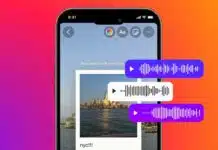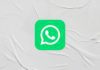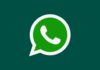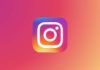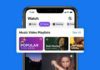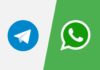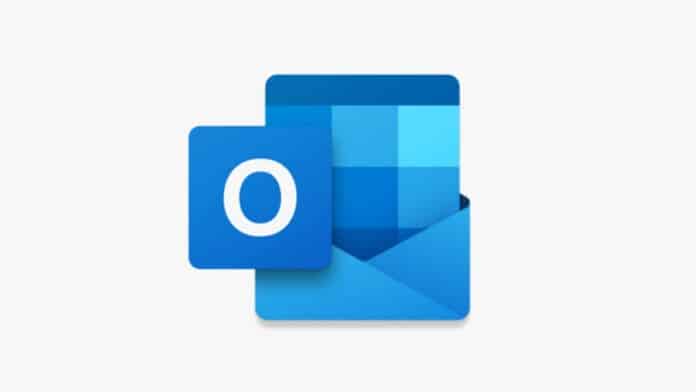
Outlook helps you send auto-replies when you are away. This is useful during vacations, holidays, or sick leave.
You can set it easily on Windows, Mac, web, or phone. This guide will help you activate this feature step-by-step.
Related Article: Add the Gmail Account to the Outlook Online easily in Simple Steps
Key Takeaways:
- You can easily Automate and set up Out-of-Office replies on Outlook using Windows, Mac, web, or mobile.
- Always include your return date and backup contact in your auto-reply message.
- Use separate messages for internal and external contacts for better communication.
Set Out-of-Office in Outlook on Any Device
Outlook offers the auto-reply feature on all platforms. Automating such messages can be done on Desktop, Web, and Mobile.
For Windows Users (Outlook 2010–2025)
If you doubt how the process gonna be. Let me clear it out; It is super easy to set “out-of-office” on your Windows.
- Open Microsoft Outlook on your computer.
- Click “File” on the top left menu.
- Choose the “Automatic Replies” option there.
- Click “Send automatic replies” to activate it.
- Now, set your start and end dates properly.
- Type your auto-reply message in the box.
- Finally, click “OK” to save and activate.
Not just that, if you want to set up different out-of-office messages for different contacts on Outlook, then you really can!
Related Article: Best Ways to Earn Microsoft Rewards Points for Free
For Mac Users
You can go with these activities if you use Outlook on your Mac:
- Open Outlook from your Mac desktop.
- Click “Tools” from the top navigation menu.
- Select “Automatic Replies” from the list.
- Check the “Send Automatic Replies” option.
- You can pick a time slot for your away text.
- Type your message in the reply section.
- Press “OK” to save and apply changes.
This will let your message send the moment you are away.
For Outlook on the Web
Use your browser to set replies in Outlook:
- Open outlook.office.com.
- Click the gear icon to open Settings.
- Go to “Mail” > “Automatic Replies” section.
- Toggle the switch to turn on auto-replies.
- Set the correct start and end dates.
- Write your out-of-office message carefully.
- Click “Save” to finish the setup process.
This method is helpful when you use shared systems.
Related Article: Microsoft Comes Up with Tremendous Updates for Effortless File Sharing
For Outlook Mobile App (Android/iOS)
If you want to set up this away message and you use the Outlook app on mobile, here’s what you need to do:
- Open the Outlook app on your device.
- Tap your profile icon at the top left.
- Go to the Settings menu (gear icon).
- Tap your email account under Accounts.
- Select the “Automatic Replies” option.
- Turn on the toggle to enable auto-replies.
- Set the dates and write your message.
- Click on the Tick icon, and it will save and activate it.
If you use more than a single account, you can perform the same with multiple.
How to Write a Good Out-of-Office Message
Your message must be clear, short, and polite so people can get back quickly to respond to you.
Always include the following:
- Your return date to the office.
- Mention if you’ll check emails sometimes.
- Share a contact person for urgent help.
Example message (simple):
Hello, I’m out of the office until June 10. I’ll reply after I return. For urgent help, contact Ravi at [email protected].
Related Article: Microsoft rolls out more AI features for Paint, Snipping Tool, and Notepad
Tips for Better Auto-Reply Messages
Here are some useful tips for writing messages:
- Use bullet points if the message is long.
- Bold the return date or contact names.
- Avoid long and hard-to-read paragraphs.
- Use a friendly tone if allowed at work.
Example (personal style):
I’m exploring Ladakh till June 10. Limited access to emails. Contact Meena at [email protected] for help.
Such messages make your absence easy to manage.
Customize Messages for Internal and External Contacts
Outlook lets you send different messages. So, whether it’s your coworkers or a client, you can send them separately.
Related Article: Microsoft is Planning for a Redesigned Start menu for Windows 11
For Internal Contacts (within your office):
- You can mention project names or deadlines.
- Use a friendly and informal tone if allowed.
- Share colleague names for task handling.
For External Contacts (vendors or clients):
- Keep it short, clear, and professional.
- Don’t give personal leave reasons.
- Avoid sharing internal colleague names.
Steps to Set up Different Messages on Outlook
You can send different messages easily:
- Go to the Automatic Replies section.
- Tick “Send replies outside my organization”.
- Type a separate message for outside people.
- Click “Save” to apply both messages.
Example for external users:
I’m away from June 1 to June 10. Replies may be delayed. Thanks for understanding.
This keeps communication neat and professional.
Related Article: Microsoft Rolls Out Copilot Press to Talk Feature for Windows users
Fix Issues While Setting Up the Out-of-Office in Outlook
Sometimes auto-replies do not work properly. You can face these problems and perform these solutions:
Message Not Sent Issues
- Check if you clicked “OK” or “Save”.
- Recheck if the dates are set correctly.
- Restart Outlook and test it again.
Not Receiving Replies Issues
- Ask someone to send you a test email.
- Also, check your spam or junk folders.
- Ask a friend to email from outside your office.
Auto-Replies Not Turning Off Issues
- Make sure an end date is selected.
- If not, turn off replies manually later.
- Open the auto-reply window and disable it.
Pro Tips for a Smoother Setup
Use these tricks to avoid mistakes:
- Send a test email from another email.
- Set rules to manage certain messages.
- Use the mobile app for quick last-minute changes.
Related Article: Microsoft Teams introduced the AI-based echo cancellation features
Adding Rules for Advanced Users
Outlook allows adding rules to control replies.
- Set auto-replies only for selected contacts.
- Responds to VIP emails or specific domains only.
- Auto-mark some emails as read or archived.
- Forward some emails to teammates directly.
These rules help you manage work better while away.
The End Note
Automating and setting up Out-of-Office replies in Outlook before you leave is always a great habit. This avoids confusion with clients and colleagues. Use simple steps on phone, web, or computer. Write clear, polite, and short auto-replies.
Share return dates and backup contacts always. Fix out-of-office set-up issues quickly on Outlook using the tips given here. Enjoy your time off knowing Outlook handles replies.
For the latest tech news, follow Hogatoga on Twitter, Facebook, and Google News For the latest tech-related videos, Subscribe to our YouTube Channel and Newsletter.